In the previous article, we learned the implemented fundamentals of Conditional Formatting and how to use color scales. Today, we will learn how to manage an existing conditional formatting rule in excel. So let us start learning.
How to Edit Existing Formatting Rules?
You can edit an existing conditional formatting rule, significantly when changing the formatting criteria. The Conditional Formatting Rules Manager allows us to perform the same.
To edit a conditional formatting rule:-
- Select the cell or range on which the formatting is applied.
- Hit on the conditional formatting button in the Home tab.
- Go to the Manage Rules option at last.
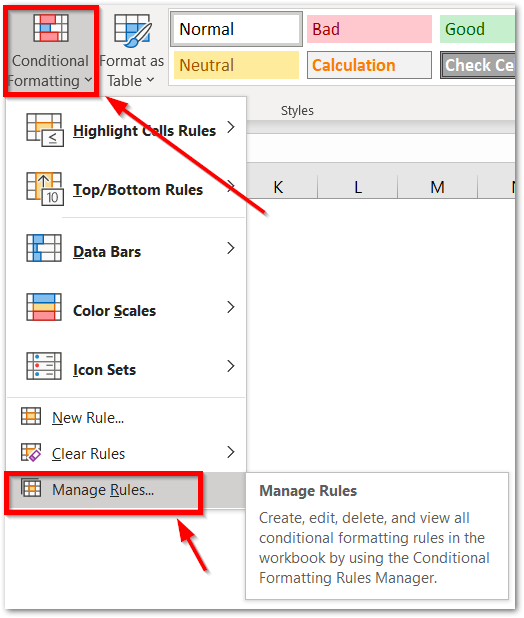
This opens the conditional formatting rule manager dialog box
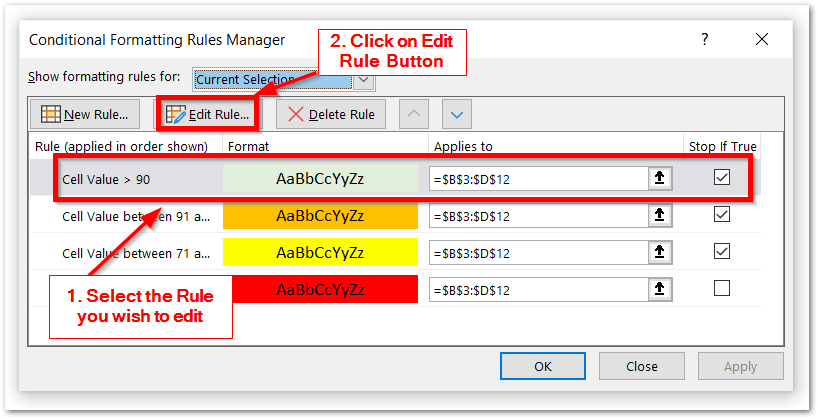
- Consequently, You would see the list of rules applied to the range of selected cells. Select the criteria you want to edit.
- Click on the Edit Rule Button at the top of the list.
As a result, this would open the Edit Formatting Rule Dialog box.
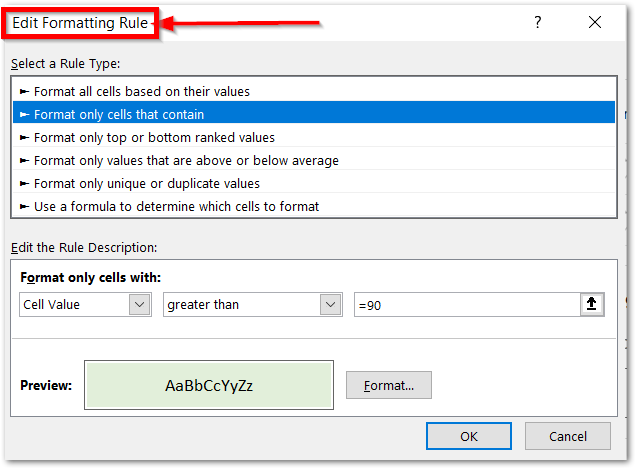
- Make the desired changes and click OK.
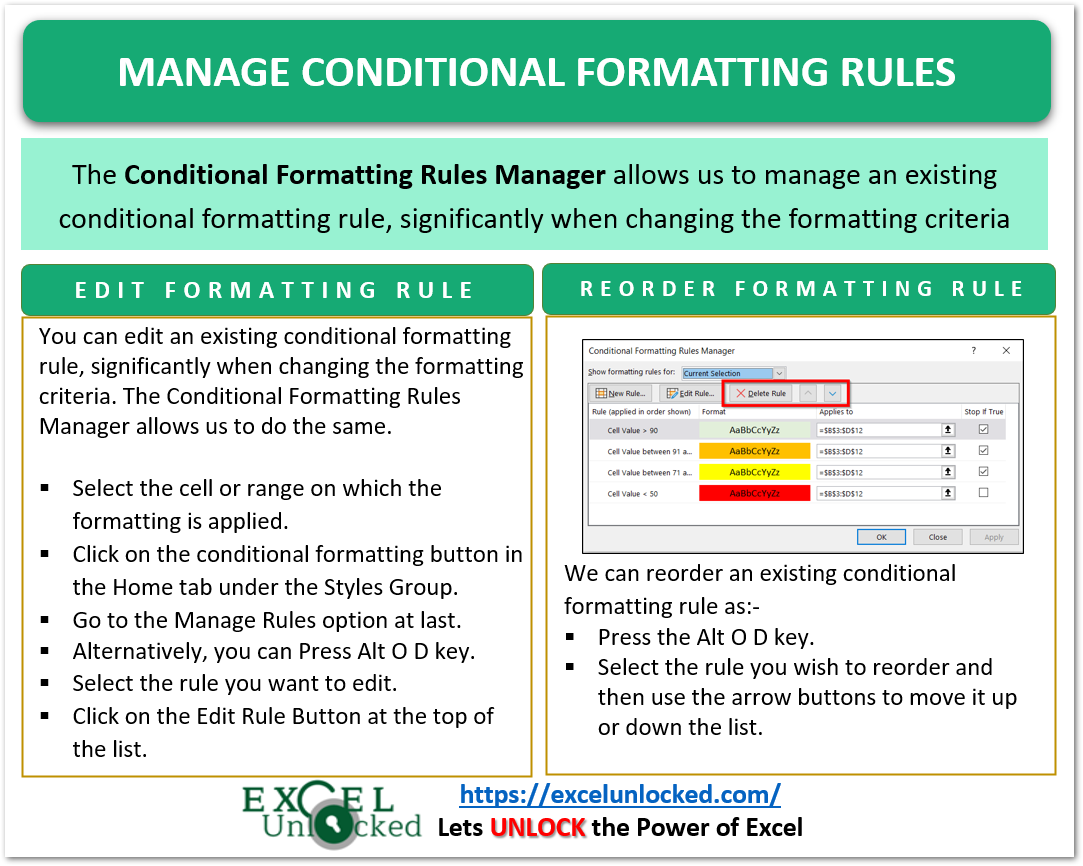
How to Delete Existing Formatting Rules?
In order to delete a conditional formatting rule from an opened workbook simply:-
- Press the alt O D key ( hold the Alt key and press O and then D ) to open Conditional Formatting Rules Manager.
- Click on, “This Worksheet” in the Show formatting rules for field to see the rules applied in the entire sheet.
- Select the rule you want to delete
- Press the Delete button
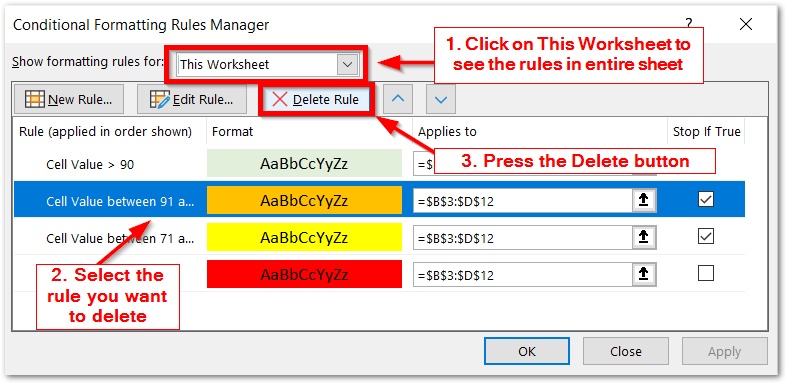
How to Reorder the Formatting Rule on the list?
The multiple conditional formatting rules are applied in a fixed order on the list. In order to change the order:-
- Press the Alt O D key.
- Select the rule you wish to reorder and then use the arrow buttons to move it up or down the list.
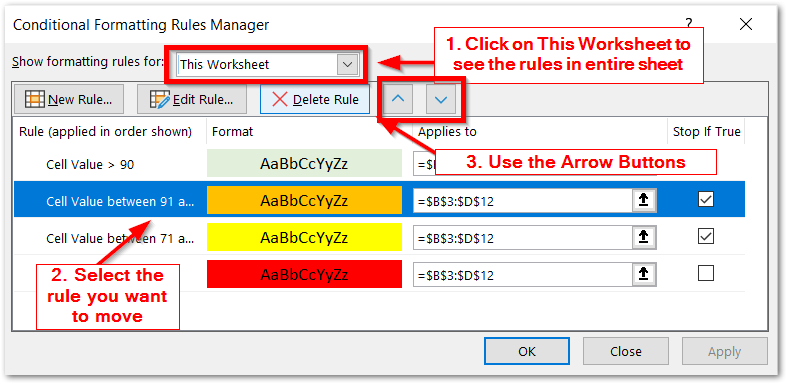
How to Copy Conditional Formatting Rule to Another Range
It is very easy to copy the conditional formatting rules that are applied on a cell to another range of cells.’
- Select the cell whose formatting rules you wish to copy to another range.
- Click on the Format Painter button in the Home tab under the Clipboard Group. The pointer would change into a paintbrush.
- Now drag the brush-shaped cursor on the range you want to copy the formatting rules to.
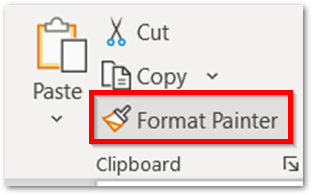
This is how we manage a conditional formatting rule.
This brings us to an end. Thank you for reading.
