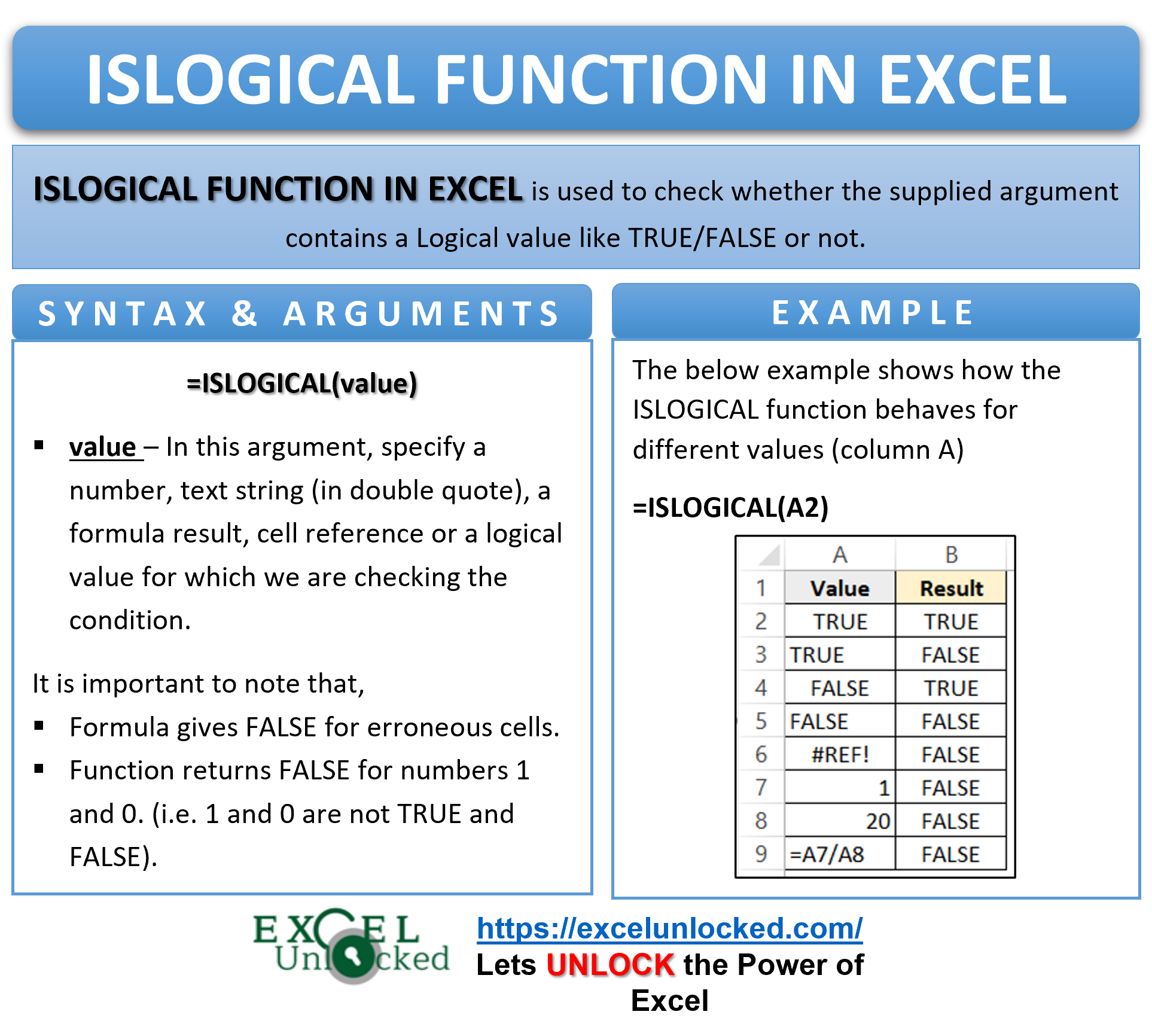The ISLOGICAL Function is a part of IS formula in excel. These functions are mainly used in dashboards interfaces.
There are two logical values in excel – TRUE and FALSE. In this tutorial we would learn how to use the ISLOGICAL function of Excel with self-explanatory examples.
Here we go 😎
When to Use ISLOGICAL Function of Excel
The expression ISLOGICAL represents “Is it logical?”. The ISLOGICAL function checks whether the supplied argument contains a logical value (TRUE/FALSE) or not. It returns a ‘TRUE’ if the function argument contains a logical value, else it returns a ‘FALSE’.
The ISLOGICAL Function can be categorized under the Information functions of Excel.
Syntax and Arguments
=ISLOGICAL(value)
- value – In this argument, enter a number, text string (within double quotes), a formula result, cell reference, or a logical value for checking the condition (TRUE/FALSE).
Points To Remember About ISLOGICAL Function
One should keep the following points in mind before the actually using ISLOGICAL formula in excel.
- The function does not return any error. In fact, it returns ‘FALSE’ for the erroneous cells supplied as the function argument.
- ISLOGICAL Formula does not consider 1 and 0 to be a logical values (TRUE or FALSE). In fact, it returns ‘FALSE’ for 1 as well as 0. (see example 1)
Examples to Learn Excel ISLOGICAL Formula
In this section, let us look at some examples to learn the usage of the ISLOGICAL excel function.
Ex. 1 – Simplest Example – What is Excel ISLOGICAL Function?
In this example, we will try out the different function arguments we can pass to the ISLOGICAL excel formula. Below are the values we will use as the function argument.
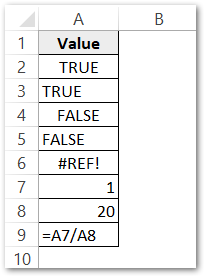
Use the following formula to perform logical check for the value in cell A2.
=ISLOGICAL(A2)
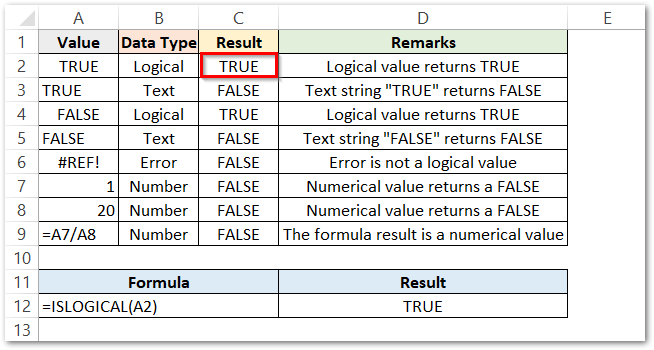
As a result, the formula returns ‘TRUE’. Similarly, check for other remaining cells.
For the last cell, we have used this formula in the C9 cell.
=ISLOGICAL(A7/A8)
The formula returns a FALSE. This is so because A7/A8 gives 0.05 which is not a logical value, but a numeric value.
Note that in the cell C7, 1 is assumed as a numerical value and not a logical expression. This is why the ISLOGICAL function returns ‘FALSE’.
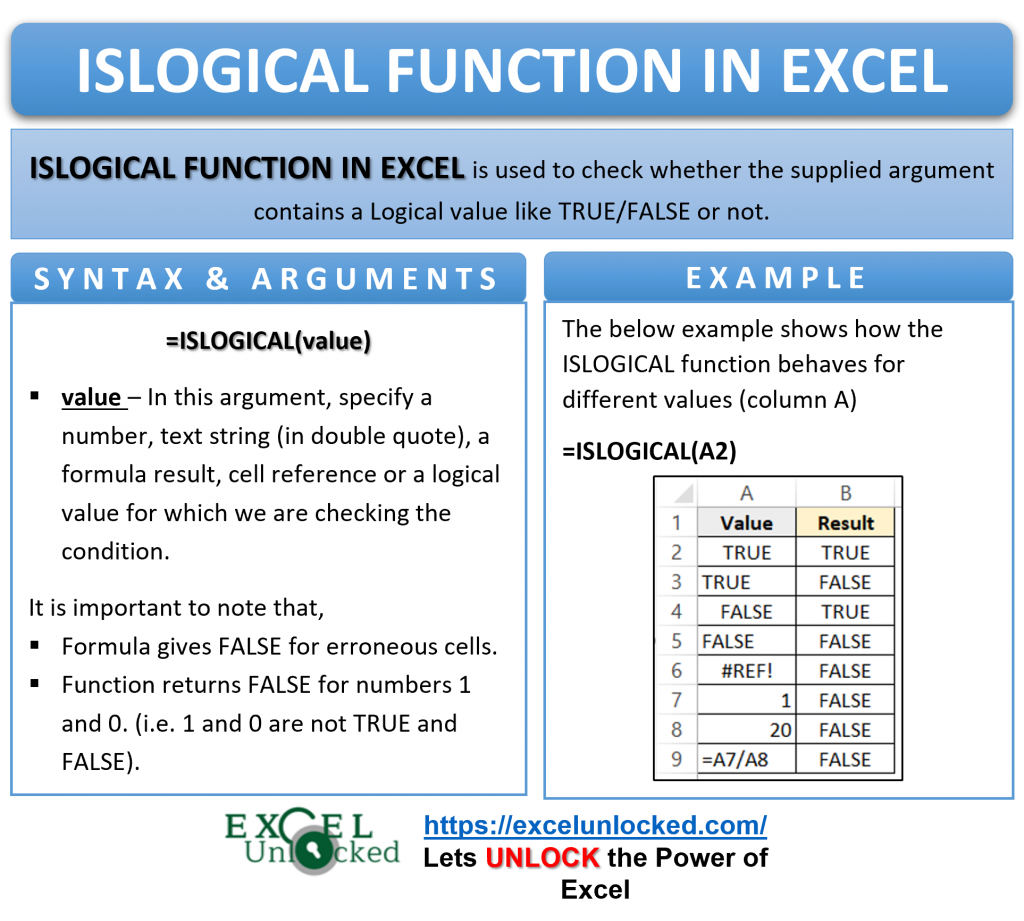
Ex. 2 – Merging IF formula with Excel ISLOGICAL Formula
In this example, we will try to modify the results obtained by the ISLOGICAL function in the previous example. We had the following values and their results.
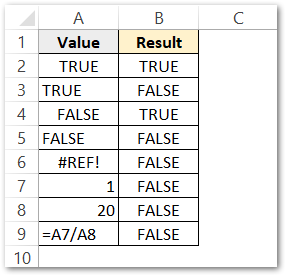
Use the following formula to change the above results.
=IF(ISLOGICAL(A2),"Logical Value","NOT logical")
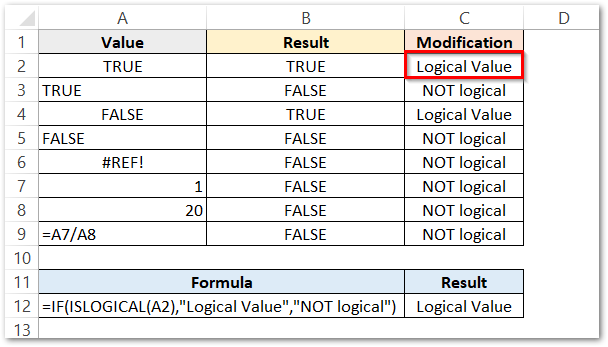
Explanation – The check condition in the above IF formula is ISLOGICAL(A2). If the condition returns a TRUE then the function returns a text string “Logical Value”. On the other hand, for ISLOGICAL(A2) result as FALSE, the IF function returns “NOT Logical”.
Thank you for reading 😉