In one of our previous tutorials, we had seen how we can use the AND excel function to check for multiple conditions in excel and return TRUE if all the conditions are satisfied simultaneously. In this blog, we would learn another similar excel logical function viz. excel OR formula.
Similar to the AND function, the OR formula in excel also checks for the criteria fulfillment. However, its use is slightly different than the former.
In this tutorial, we would learn the following:
- What is the use of the OR excel function
- Syntax and Arguments of excel OR formula
- OR formula examples
- Notable points
Here we go 😎
Purpose and Objective of OR Function in Excel
The =OR() formula in excel is an important logical function of excel which returns either TRUE or FALSE based on the fulfillment of criteria or conditions. The OR function uses the following logic in order to return TRUE/FALSE.
- If one or more given conditions are satisfied, then excel would return formula result value as ‘TRUE’.
- On the other hand, the formula returns ‘FALSE’ if none of the conditions satify.
It means that at least one condition needs to be fulfilled in order to return TRUE.
See the image below for pictorial understanding on how does the excel OR formula works.

Syntax and Arguments
=OR(logical1, [logical2],…)
The syntax and arguments of the OR function is very similar to the AND function.
- logical1 – Specify the first condition in this argument.
- [logical2] – This argument is an optional argument where you can enter the second condition.
To check for more than two logical conditions in the OR formula, simply keep on adding more arguments within the formula parenthesis (each separated by a comma) like this-
=OR(logical1, [logical2], [logical3], [logical4], …)
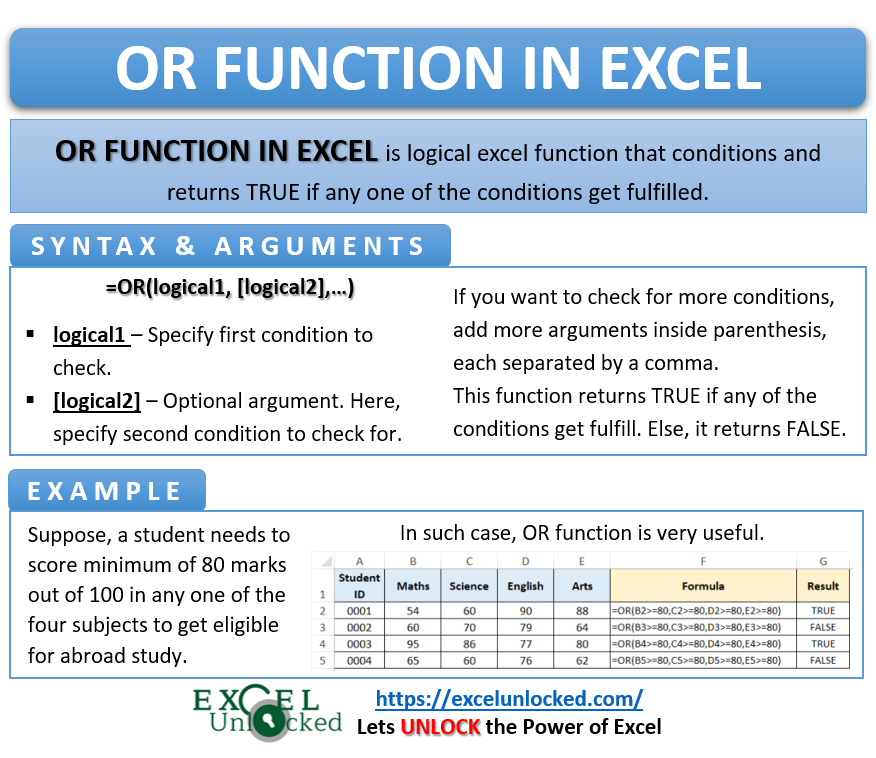
Excel OR Function Example
For illustration, let us take one very practical example.
Suppose a student needs to score a minimum of 80 marks out of 100 in any one of the four subjects to get eligible for abroad study. To achieve this, the OR function is very useful.
Following are the marks of students.
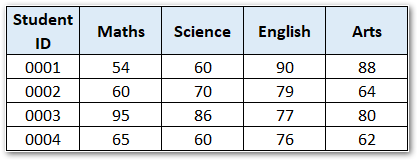
To know the eligibility of a student for abroad studies, the OR function would be very useful.
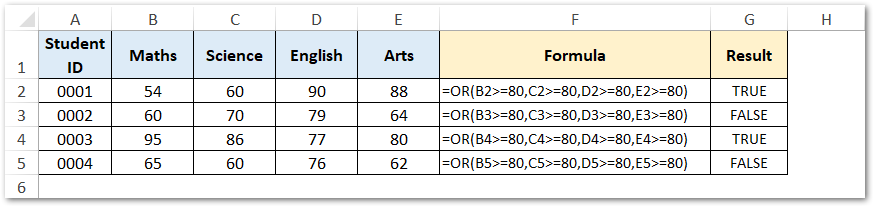
In the above example, since student IDs 0001 and 0003 scored at least 80 marks in one or more than one subject, the formula results in TRUE. On the other hand, the student 0002 and 0004 did not secure 80 marks in any of the subjects, therefore the formula results in FALSE.
Points Worth Noting
- You can enter a maximum of 255 logical conditions in an OR function.
- This function can either result into TRUE or FALSE based on the fulfillment of the specified conditions.
- Generally, this formula, like other logical excel functions, does not come on its own. It combines with other excel functions like the IF function for a more efficient outcome.
