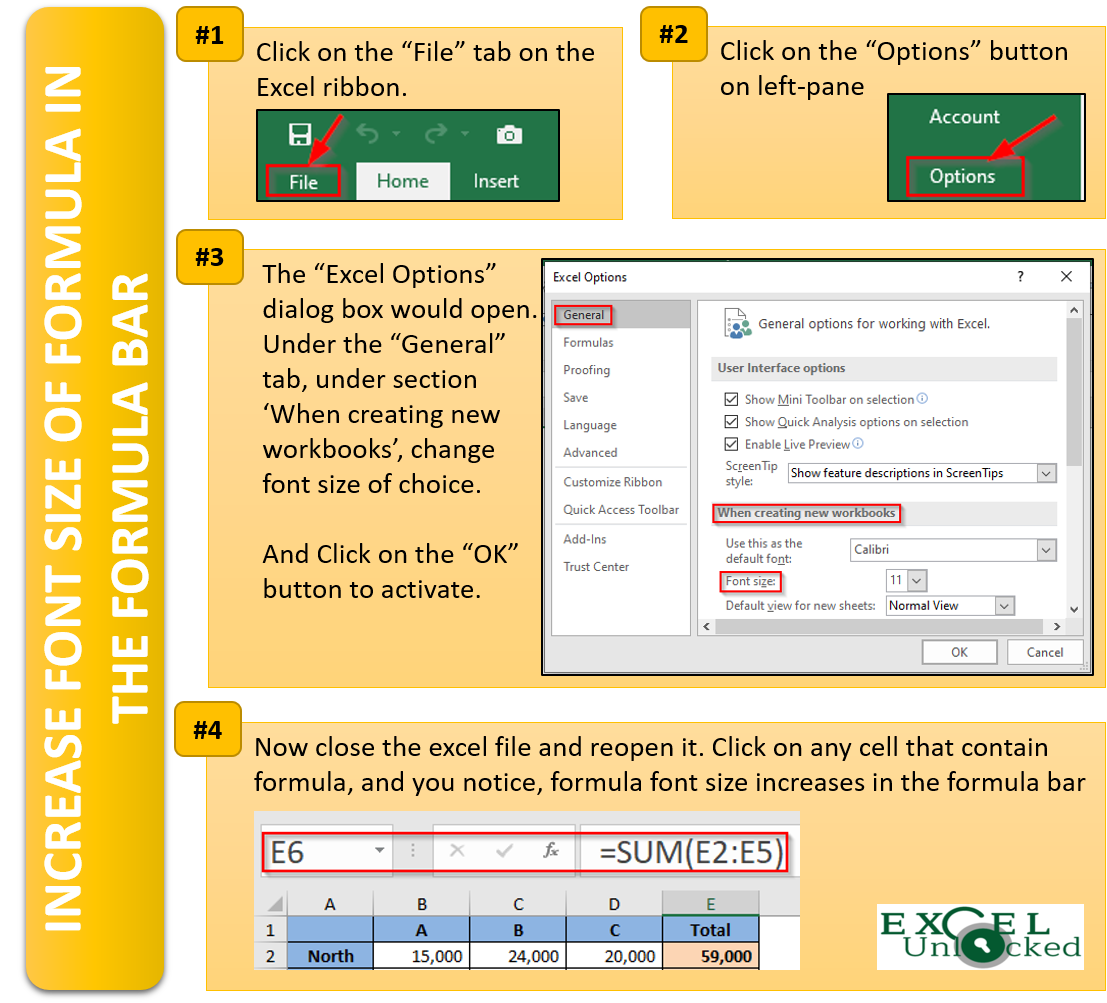Have you ever tried to increase the font size of the formula in the formula bar in Excel? You must be thinking that it is not possible. How can someone increase the font size of the formula? Then it is your myth. In this blog, we would unlock the technique to increase the font size of the formula in the formula bar in Excel.
Generally, while working with an Excel worksheet, we may not feel a requirement to increase the font size of the formula bar. But, this need may arise in a situation when you are presenting your excel worksheet on some projector or so, and the viewer sitting on the last bench is trying to read the long formula written in the formula bar but is unable to read it due to its small size.
Does the Zoom-In Technique Work?
You may have tried to zoom in the excel worksheet using the “Zoom In” button on the bottom-right of the excel worksheet, but will be surprised that this won’t work. The “Zoom In” feature only increases the size of the worksheet area leaving the other areas in the same size.
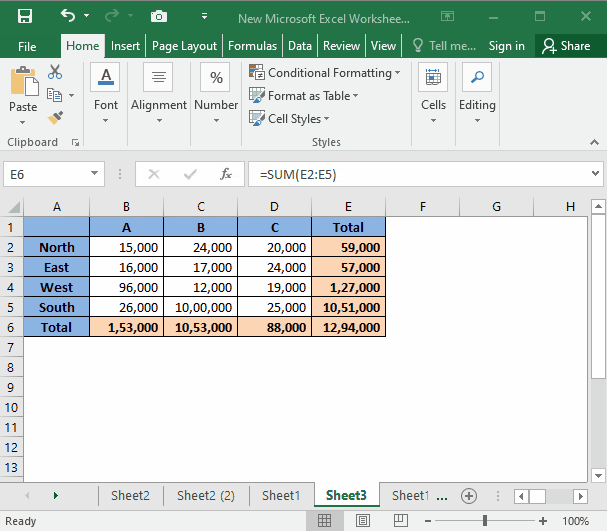
As you can see from the above demonstration that the “Zoom In” feature only zooms the worksheet area.
Let us now unlock this amazing technique.
Increase Font Size of Formula Bar
Follow the below steps to increase the font size of the formula in the Formula Bar.
Click on the “File” tab in the Excel Ribbon.
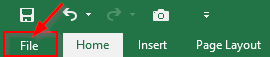
From the list of the available options on the left-side panel on your screen, click on the button “Options”.
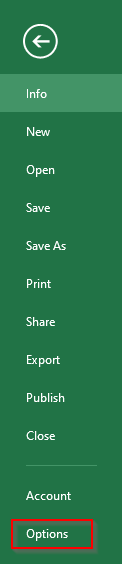
The “Excel Options” dialog box would appear on the screen.
In the “General” tab, under the section “When creating new workbooks”, in the option “Font Size” change the value to 20 (or any of your choice).
Also Read: AutoFit Column Width and Row Height in Excel
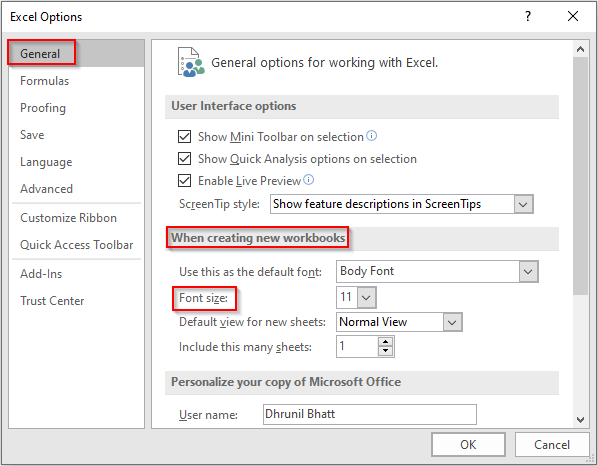
Finally, click on the “OK” button to activate this “Excel Options’ setting.
Excel would give you information saying “Please close and restart Microsoft Excel so that the font changes can take effect.”
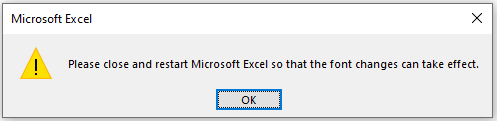
As suggested in the information dialog box, close the worksheet and reopen it.
You would see that the font size of the Formula in the Formula Bar increases.
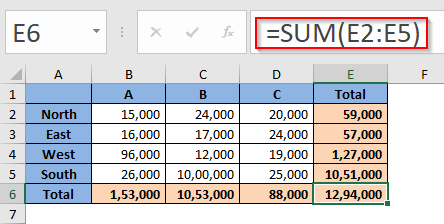
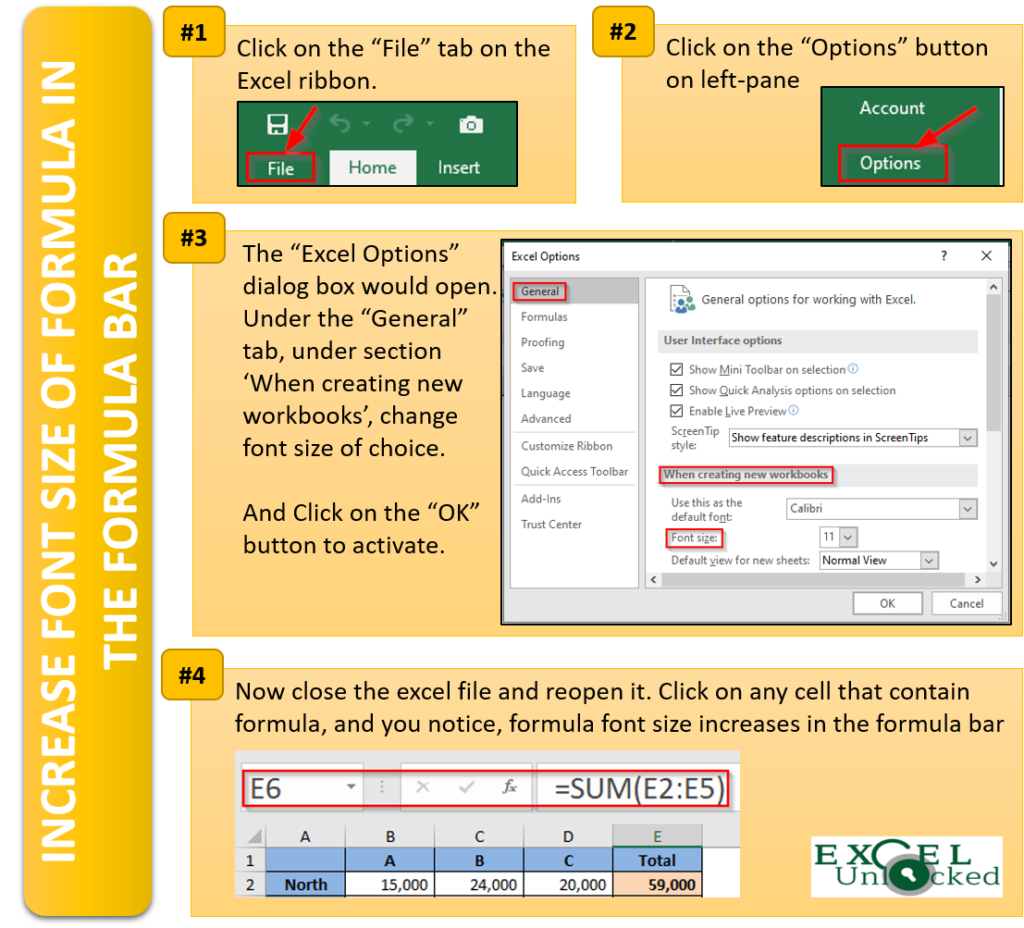
Also, this change in the font size setting did not impact the worksheet area and the cells font size.
Using this technique you can even change the “Font” of the Formula Bar in Excel, the way I have done.
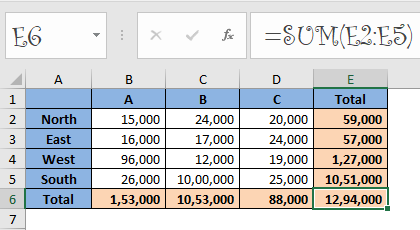
This brings us to the end of this blog. Hope you have enjoyed this unknown setting available in Excel.