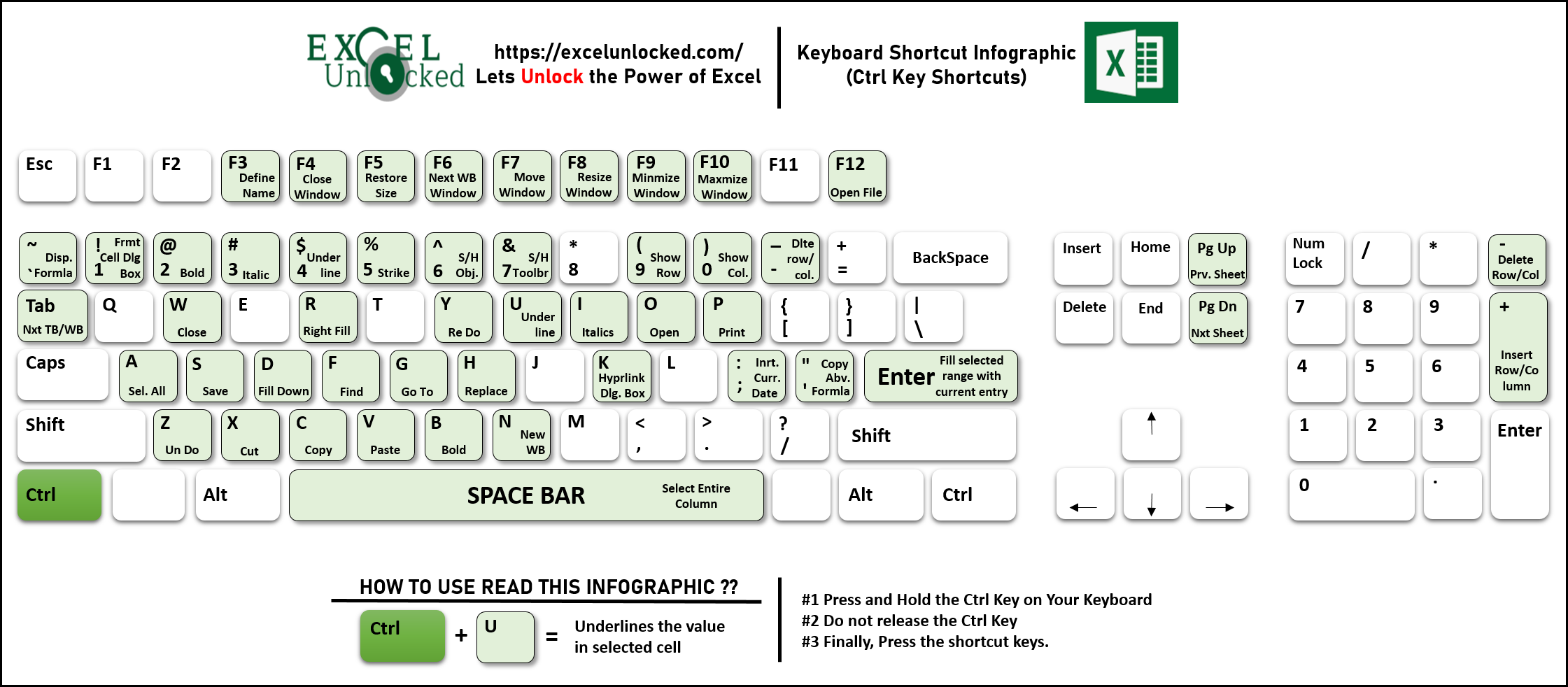Who does not like to be quick when it comes to using technology!! No matter how much you know excel functions and tools, but I am sure that you would certainly like to increase your excel speed. This is when Excel Keyboard Shortcut comes like a life-saver for you.
In this section, we would go through all the Control (Ctrl), Alter (Alt), Shift, and Control Shift (Ctrl + Shift) keyboard excel shortcuts.
Table of Contents
Control (Ctrl) Excel Keyboard Shortcuts
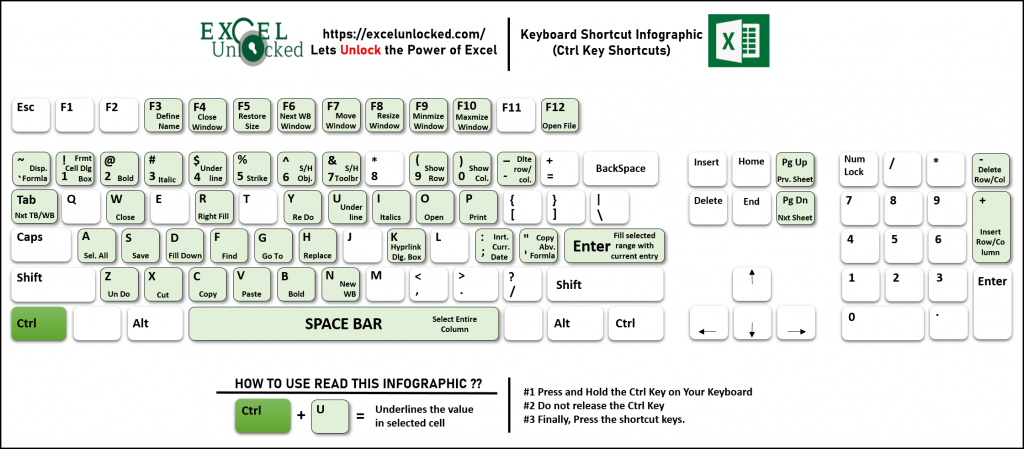
| # | Keyboard Shortcut | Description | Explanation |
| 1 | Ctrl + F3 | Define Name | This shortcut opens the ‘Name Manager’ dialog box where you can define a name for a cell or cell range in Excel |
| 2 | Ctrl + F4 | Close Window | This shortcut key combination closes the active workbook visible on the screen at that point in time |
| 3 | Ctrl + F5 | Restore Size | If the Excel workbook is not in maximum size and you make it maximum. Now, if you press Ctrl + F5, it will restore the size from maximum to the previous one |
| 4 | Ctrl + F6 | Next Workbook | On using this keyboard shortcut combinations, the excel would activate the next open workbook |
| 5 | Ctrl + F7 | Move Window | When the excel workbook is minimized, just press Ctrl + F7, and then use the arrow keys to move the workbook window left, right, up and down. |
| 6 | Ctrl + F8 | Resize Window | When your workbook is not in maximum size, just press Ctrl + F8 and use the arrow keys (left, right, up, and down) to resize the borders of the workbook. |
| 7 | Ctrl + F9 | Minimize Window | Using Ctrl + F9 keyboard shortcut key would Minimize the active excel workbook window |
| 8 | Ctrl + F10 | Maximum Window | Using Ctrl + F10 keyboard shortcut key would maximize the active workbook window. If already maximized, then it would restore it down (reduce the size) |
| 9 | Ctrl + F12 | Open File | This keyboard shortcut opens the ‘Open’ dialog box, from where you can choose the file that you want to open. |
| 10 | Ctrl + ` | Show/Hide Formula | Using this keyboard shortcut would show the formula in the cell (instead of the calculated result). If the formulas are already visible, then this keyboard shortcut would hide them (i.e. it would show calculated results now) |
| 11 | Ctrl + 1 | Format Cells Dialog Box | This keyboard shortcut opens the Format Cells dialog box where there are multiple options to format the selected cell. |
| 12 | Ctrl + 2 | Bold | This keyboard shortcut bolds the content in the selected cell. |
| 13 | Ctrl + 3 | Italics | This keyboard shortcut italicizes the content in the selected cell. |
| 14 | Ctrl + 4 | Underline | This keyboard shortcut underlines the text in the selected cells. |
| 15 | Ctrl + 5 | Strike | This keyboard shortcut strikes the text (i.e. cuts the text from the middle) in the selected cell. |
| 16 | Ctrl + 6 | Show/Hide Object | When there is any object embedded in the worksheet, this keyboard shortcut would show or hide the object. |
| 17 | Ctrl + 7 | Show/Hide Toolbar | – |
| 18 | Ctrl + 9 | Show Row | If a row is hidden, then press Ctrl key along with 9 will show the hidden row. |
| 19 | Ctrl + 10 | Show Column | If a column is hidden, then press Ctrl key along with 10 will show the hidden column. |
| 20 | Ctrl + Tab | Next Workbook | If two or more workbooks are open, then using Ctrl + Tab would display the next workbook on the screen. |
| 21 | Ctrl + W | Close Workbook | This keyboard shortcut would close the active workbook on the screen |
| 22 | Ctrl + R | Fill Right | When you select the range of cells and press Ctrl + R, excel would copy value of the leftmost cell to the other cells on the right. |
| 23 | Ctrl + Y | Re Do | This keyboard shortcut would redo the undo task. |
| 24 | Ctrl + U | Underline | This keyboard shortcut underlines the text in the selected cells. |
| 25 | Ctrl + I | Italics | This keyboard shortcut italicizes the content in the selected cell. |
| 26 | Ctrl + O | Open File | This keyboard shortcut opens the ‘Open’ dialog box, from where you can choose the file that you want to open. |
| 27 | Ctrl + P | This keyboard shortcut opens the Print feature in Excel, from where you can control the print settings. | |
| 28 | Ctrl + A | Select All | If there is data in the worksheet, using Ctrl + A will select the current region. If there is no data in the worksheet, then Ctrl + A will select all the cells in the worksheet. |
| 29 | Ctrl + S | Save | If worksheet is a new book, then using this keyboard shortcut would open ‘Save As’ dialog box. If it is already saved in the drive, then this keyboard shortcut would save the changes. |
| 30 | Ctrl + D | Fill Down | When you select range of cells and press Ctrl + D, excel would copy value of the topmost cell to the other cells below it. It also copies the formula from the above cells. |
| 31 | Ctrl + F | Find | This keyboard shortcut opens the ‘Find and Replace’ dialog to find a particular value in the selected cell range. |
| 32 | Ctrl + G | Go To | This keyboard shortcut opens the ‘Go To’ dialog box. |
| 33 | Ctrl + H | Replace | This keyboard shortcut opens the ‘Find and Replace’ dialog to find and replace the value in the selected cell range. |
| 34 | Ctrl + K | Hyperlink | This keyboard shortcut open ‘Hyperlink’ dialog box. |
| 35 | Ctrl + ; | Insert Current Date | This keyboard shortcut inserts today’s date in the selected cell. |
| 36 | Ctrl + ‘ | Copy Above Formula | This keyboard shortcut exactly copies the formula above cell and pastes it in the selected cell, without changing the cell references. |
| 37 | Ctrl + Enter | Fill Selected Cell With Current Value | Select the range of cells, write something and press Ctrl + Enter (not Enter). This would insert the text in all the selected cells at one time. |
| 38 | Ctrl + Z | Un Do | This keyboard shortcut would undo the task. |
| 39 | Ctrl + X | Cut | This shortcut key combination would cut the selected cell. You can paste the cut cell using Ctrl + V at some other location. |
| 40 | Ctrl + C | Copy | This shortcut key combination would copy the selected cell. You can paste the copied cell using Ctrl + V at some other location. |
| 41 | Ctrl + V | Paste | Use this keyboard to paste the cut / copied cell. |
| 42 | Ctrl + B | Bold | This keyboard shortcut bolds the content in the selected cell. |
| 43 | Ctrl + N | New Workbook | Using Ctrl + N would open a new book on the screen. |
| 44 | Ctrl + Space | Select Entire Column | Click on the cell and press Ctrl + Space key combinations to select the entire column. |
| 45 | Ctrl + Pg Up | Previous Sheet | Using the Ctrl + Page Up keyboard combinations, you could toggle to the previous excel worksheet. |
| 46 | Ctrl + Pg Down | Next Sheet | Using the Ctrl + Page Down keyboard combinations, you could toggle to the next excel worksheet. |
| 47 | Ctrl + – | Delete Row/Column | Select the row or column and use the keyboard combinations Ctrl + – (minus) to delete the selected row(s) or columns(s). |
| 48 | Ctrl + + | Insert Row/Column | Select the row or column and use the keyboard combinations Ctrl + + (plus) to insert a new row(s) or columns(s) at selected location. |
Alter (Alt) Excel Keyboard Shortcuts
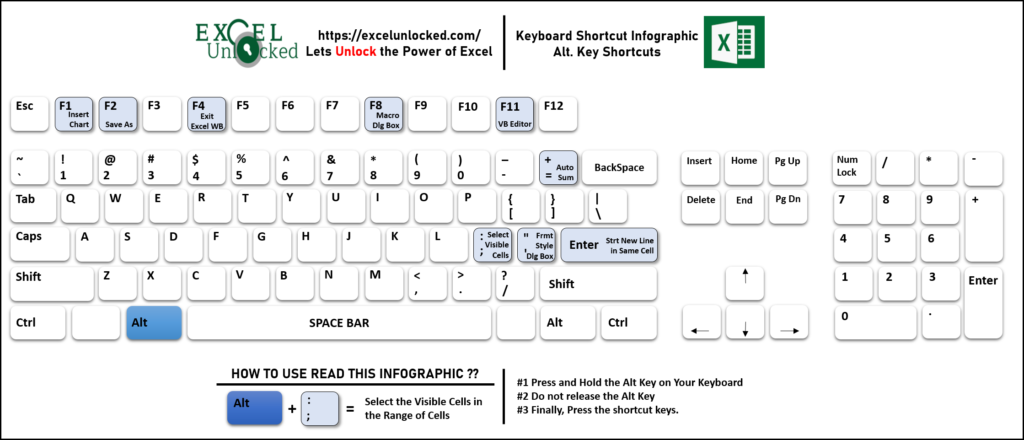
| # | Keyboard Shortcut | Description | Explanation |
| 1 | Alt + F1 | Insert Chart | Select the table and use keyboard shortcut Alt + F1 to create a default bar chart. |
| 2 | Alt + F2 | Save As | Use keyboard shortcut Alt + F2 to open the Save As dialog box in Excel |
| 3 | Alt + F4 | Exit Excel Workbook | On using Alt + F4 keyboard shortcut combinations, the excel workbook would close. It would firstly ask you to save the file if it is not already saved. |
| 4 | Alt + F8 | Macro Dialog Box | This keyboard shortcut would open the Macro Dialog box from where you can select and run the existing macros in the workbook and / or create a new one. |
| 5 | Alt + F11 | Visual Basic Editor | Alt + F11 keyboard combination opens the Visual Basic Editor window. |
| 6 | Alt + = | Auto Sum | When you have range of numbers in consecutive cells, and you want to find sum of those values, simply select the cell just below the number range and use Alt + = (Equal) to do AutoSum of numbers. |
| 7 | Alt + ; | Select Visible Cells | When there are hidden or filtered row/columns in our excel file, you can select only the visible cells by using Alt + ; (semi-colon) keyboard shortcut. |
| 8 | Alt + ‘ | Format Style Dialog Box | The keyboard shortcut Alt + ‘ (single quote) will open the style dialog box showing the format for the selected cell. |
| 9 | Alt + E | Start New Line in Cell | While your cell is in edit mode (F2), and you press Alt + E keyboard shortcut, the cursor would move to the next line in the same cell. |
Shift Keyboard Shortcuts
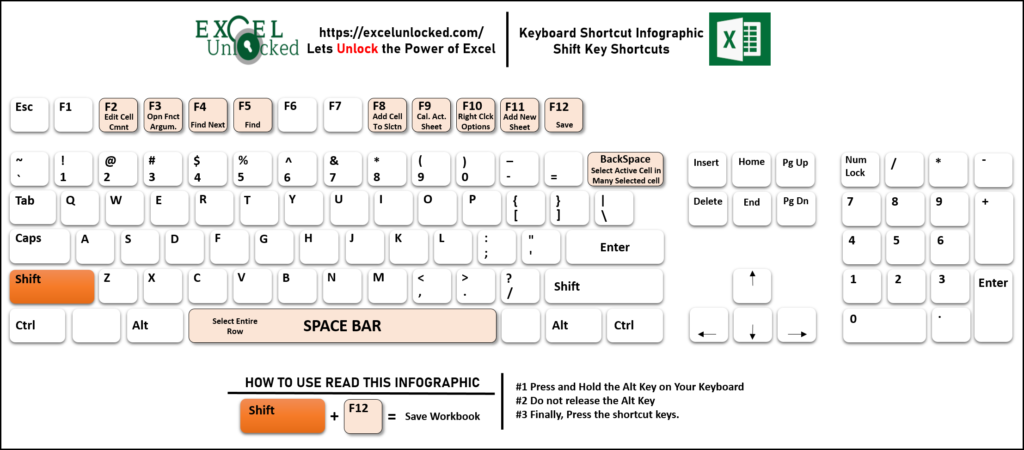
| # | Keyboard Shortcut | Description | Explanation |
| 1 | Shift + F2 | Edit Cell Comment | Select the cell which contains comments and use keyboard shortcut Shift + F2 to open the comment box in edit mode. |
| 2 | Shift + F3 | Open Function Argument | Type any function with open and closed parenthesis like =VLOOKUP() and then use Shift + F3 to open the Function Argument dialog box. |
| 3 | Shift + F4 | Find Next | If find a text in the worksheet and close the Find and Replace window. You can still find the next instance of the word using the keyboard shortcut Shift + F4. |
| 4 | Shift + F5 | Find | Shift + F5 keyboard shortcut works like the Ctrl + F. Both these keyboard shortcuts are used to open the ‘Find and Replace’ dialog box. |
| 5 | Shift + F8 | Add or Remove cell to selection | Shift + F8 keyboard shortcut is an alternate way to select multiple cells. Select the cell, then use Shift + F8 and now simply go on clicking other cells to add them to selection. |
| 6 | Shift + F9 | Calculate Active Sheet | When you have activated manual formula calculation, use Shift + F9 to recalculate the formulas in active sheet. |
| 7 | Shift + F10 | Right Click Options | This keyboard shortcut is the same as you right-click on your mouse. Simply, select the cell and press Shift + F10 to open the available right-click options. |
| 8 | Shift + F11 | Add New Worksheet | Use Shift + F11 to add a new worksheet to the left of the active worksheet. |
| 9 | Shift + F12 | Save | Use this keyboard shortcut to save the active workbook. |
| 10 | Shift + Back Space | Select Active Cell in Multiple Selected Cells | When there are multiple selected cells in excel worksheet, using Shift + Back Space would unselect all the other cells and select only the active cell. |
| 11 | Shift + Space Bar | Select Entire Row | Use the Shift + Space Bar keyboard shortcut combination to select the entire row for the active cell. |
Control + Shift Keyboard Shortcuts
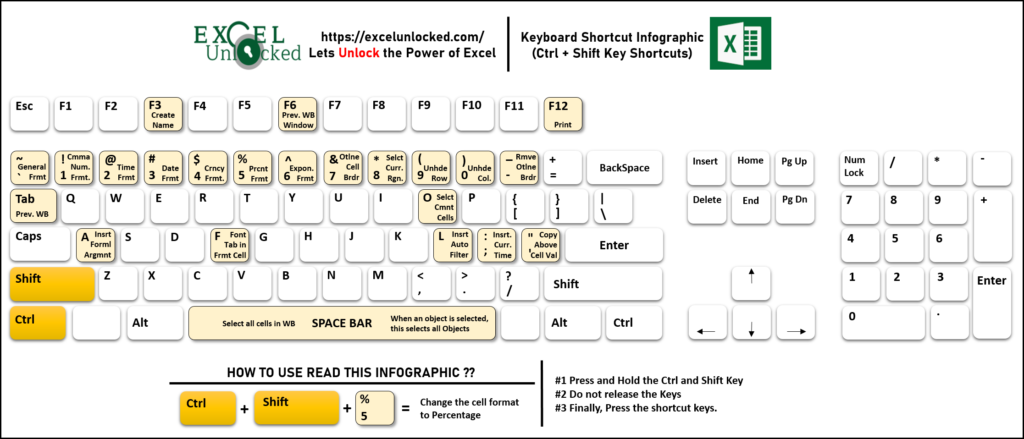
| # | Keyboard Shortcut | Description | Explanation |
| 1 | Ctrl + Shift + F3 | Create Name | On using this keyboard shortcut keys you can create a name from the selection. |
| 2 | Ctrl + Shift + F6 | Previous Workbook Window | When there are two or more workbooks open, use Ctrl + Shift + F6 keyboard shortcut to toggle to the previous active workbook. |
| 3 | Ctrl + Shift + F12 | This excel keyboard shortcut works like Ctrl + P. It opens the Excel Printing settings used to manage worksheet printing. | |
| 4 | Ctrl + Shift + ` | General Format | This keyboard combination changes the formatting of the selected cell to the ‘General’ format. |
| 5 | Ctrl + Shift + 1 | Comma Number Format | Select the cell containing numbers and use the keyboard shortcut Ctrl + Shift + 1 to change the cell formatting to a comma separated number format. |
| 6 | Ctrl + Shift + 2 | Time Format | This keyboard shortcut changes the cell formatting to the format of the system ‘Time’. |
| 7 | Ctrl + Shift + 3 | Date Format | This keyboard shortcut changes the cell formatting to the format of the system ‘Date’. |
| 8 | Ctrl + Shift + 4 | Currency Format | This keyboard shortcut changes the cell formatting to the ‘Currency’ format. This means, it would prefix the number with the currency. |
| 9 | Ctrl + Shift + 5 | Percentage Format | This keyboard shortcut converts the number in the selected cell into percentage (i.e. it suffixes the number percentage symbol %). |
| 10 | Ctrl + Shift + 6 | Exponential Format | The exponential format is generally used for scientific calculations. The keyboard shortcut keys Ctrl + Shift + 6 would convert the cell format into Exponential. For example, 15000 would be displayed as 1.50E+04. |
| 11 | Ctrl + Shift + 7 | Outline Cell Border | The excel keyboard shortcut Ctrl + Shift + 7 makes an outside border around the selected cells. |
| 12 | Ctrl + Shift + 8 | Select Current Region | This perform the same function as – Ctrl + A (selecting the entire current region). Select any cell in the dataset or table and use Ctrl + Shift + 8 to select the dataset/table. |
| 13 | Ctrl + Shift + 9 | Unhide Row | This keyboard shortcut unhide the hidden rows that comes within the selection range. |
| 14 | Ctrl + Shift + 0 | Unhide Column | This excel keyboard shortcut unhide the hidden columns that come within the selected range. |
| 15 | Ctrl + Shift + – | Remove Outline Borders | This is an opposite of the Ctrl + Shift + 7. This keyboard shortcut removes the outline borders around the selected cells/range. |
| 16 | Ctrl + Shift + Tab | Previous Workbook | This keyboard shortcut takes us to the previous open workbook. |
| 17 | Ctrl + Shift + O | Select Comment Cells | Use this keyboard shortcut to select all the cells that contains comments in it. |
| 18 | Ctrl + Shift + A | Insert Formula Argument | This excel keyboard shortcut is used to insert the text of the arguments of a formula. For Example – Type =VLOOKUP( and then simply press Ctrl + Shift + A on your keyboard. As a result, excel would write all the argument’s text after the open round bracket. |
| 19 | Ctrl + Shift + F | Font Tab in Format Cells | This keyboard shortcut opens the Format Cells dialog box and activates the ‘Font’ tab in it. |
| 20 | Ctrl + Shift + L | Insert Auto Filter | Use keyboard shortcut combination Ctrl + Shift + L on your keyboard to insert auto filter down arrow symbols on the table headers. |
| 21 | Ctrl + Shift + ; | Insert Current Time | This keyboard combination inserts the current system’s time in the selected cell. |
| 22 | Ctrl + Shift + ‘ | Copy above cell value | This keyboard shortcut works as Ctrl + D. It copies the value in the above cell. However, unlike Ctrl + D, it does not copy the formula. |
| 23 | Ctrl + Shift + Space | Copy all cells in worksheet | This keyboard shortcut selects all the cells in the active worksheet in the workbook. |