A very common question asked by excel users who play with numbers in excel is – “How to perform raised to the power operation in excel?”. There are two answers to this. The first method is by using the caret (^) symbol on your keyboard and the alternative way is by using an excel formula – the POWER function in excel.
In this tutorial, we would learn how to use the Excel POWER function to do raise to operation in excel along with examples.
Here we go 😎
What is Use of Raised to the Power Operation?
The raise to the power operation is a mathematical operation wherein you multiply a number with the same number n number of times.
Suppose you want to multiply the number 3 by itself seven times.
One way to denote this is by writing the number ‘3’ for seven times each separated by multiplication sign.
3 X 3 X 3 X 3 X 3 X 3 X 3
Interestingly, there is a more convenient and easy way to write this. Simply place the number 7 on the top right corner of the number 3, like this:
Also Read: PRODUCT Function in Excel – Multiply Numbers
37
The above is pronounced like this – “3 raised to the power 7“.
The another name for this is “exponents”.
When To Use Excel Power Formula
The Excel POWER Formula is an in-built mathematical function that is used to find the exponent (i.e. raised to the power) of a number in excel. It is a useful function for multiplying a number with the same number multiple times in excel.
As a result, this formula returns a value raised to the power.
Syntax and Arguments
=POWER(number,power)
The two arguments of the POWER formula in excel are explained as below:
- number – In this argument, specify the number that you wish to multiply for n number of times.
- power – In this argument, enter the exponential value i.e. the number of times you want to multiply the number by itself.
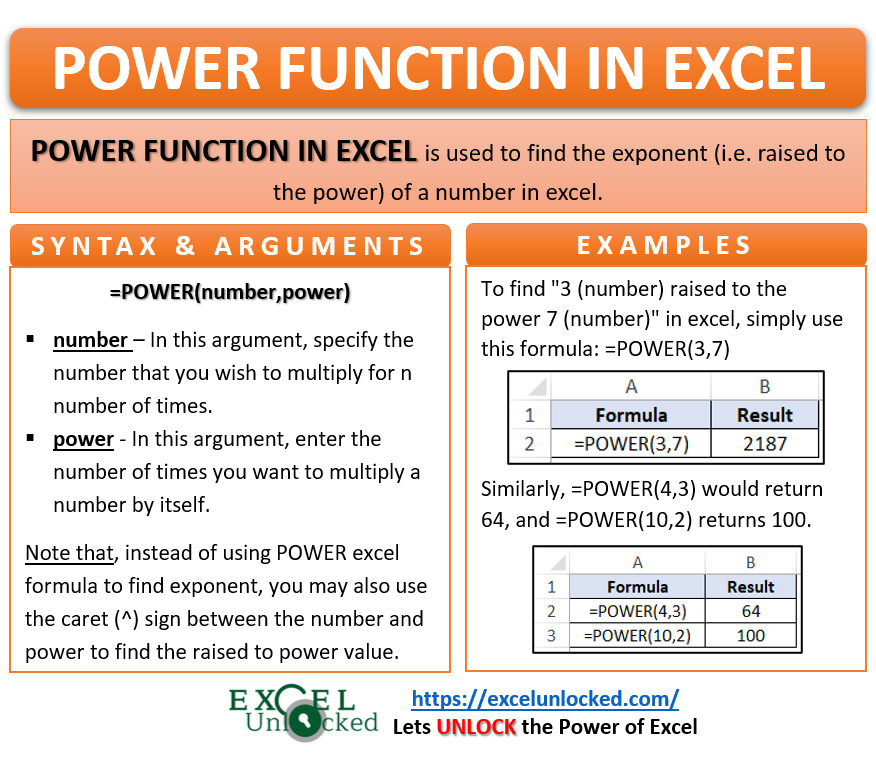
POWER Excel Function – Examples
Let us take the same examples learned in the above section.
To find “3 (number) raised to the power 7 (number)” in excel, simply use the following formula:
=POWER(3,7)
As a result, excel would return the output as 2187.
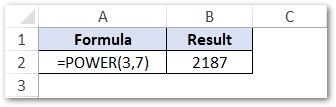
Explanation – In the above examples, the excel POWER formula multiplies the number argument ‘3’ for ‘7’ times (power argument), and returns its result.
Similarly, =POWER(4,3) would return 64, and =POWER(10,2) returns 100.
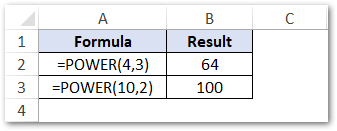
Alternative Way to Find Exponential Value in Excel
As learned in the introduction section of this blog, there are two ways to find the exponent in excel. The first one is to use the Excel POWER function and another way is to use caret (^) sign to find raised to the power.
In this section, we would learn how to use the caret (^) symbol to find exponents in excel.
To find the value of 3 raised to the power 7 in excel, simply put the caret sign (^) in between the two numbers (the number and the power), like this:
=3^7
As a result, excel would return the same output – 2187.
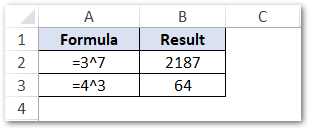
Thank You 🙂
