The Excel PRODUCT Function is an inbuilt mathematical formula in excel that is used to find the product of numbers. It is a useful function for quickly multiplying the numbers in excel.
In this tutorial, we would every aspect of the excel PRODUCT formula, including its syntax, arguments, examples, and some important facts.
So, without taking much time, here we go 😎
Using PRODUCT Function in Excel
The PRODUCT formula in excel is a useful function to find multiplication of numbers in cells or range of cells in excel. This function is a useful formula to multiply the numbers without the use of an asterisk (*) symbol.
As a result, the formula results in a number.
Syntax and Arguments
=PRODUCT(number1,[number2],….)
The PRODUCT formula has following arguments:
- number1 – In this argument, specify a number, cell reference, or cell range for multiplication.
- [number2] – This is an optional argument wherein enter the second number, cell reference, or cell range to multiply.
Note that, you can even add more numbers by entering third, fourth, fifth number or range separated by commas. See below formula:
=PRODUCT(number1,[number2],[number3],[number4],[number5],…….,[number’n’])
Example of PRODUCT Function in Excel
Let us now take some examples to understand this from basic to advanced.
Example 1 # Simple Example of Using PRODUCT Excel Formula
In this basic example, let us learn to multiply these five numbers using the PRODUCT formula: 4, 3, 6, 2, 8.
Use the below formula:
=PRODUCT(4,3,6,2,8)
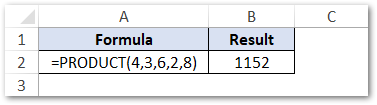
As a result, excel returns the product of the input argument numbers as 1152.
Example 2 # Finding Product of Numbers in Different Cells
Instead of typing the numbers manually in the PRODUCT function input argument (learned above), you can also use the cell reference.
In the below image, the numbers 4, 2, 6, 3, and 8 are placed in different cells. To find the product of these numbers in cells, you can use the cell reference of these cells in the PRODUCT formula:
=PRODUCT(A1,B1,C2,C4,A4)
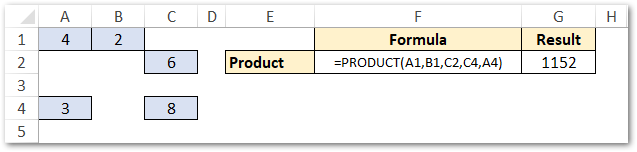
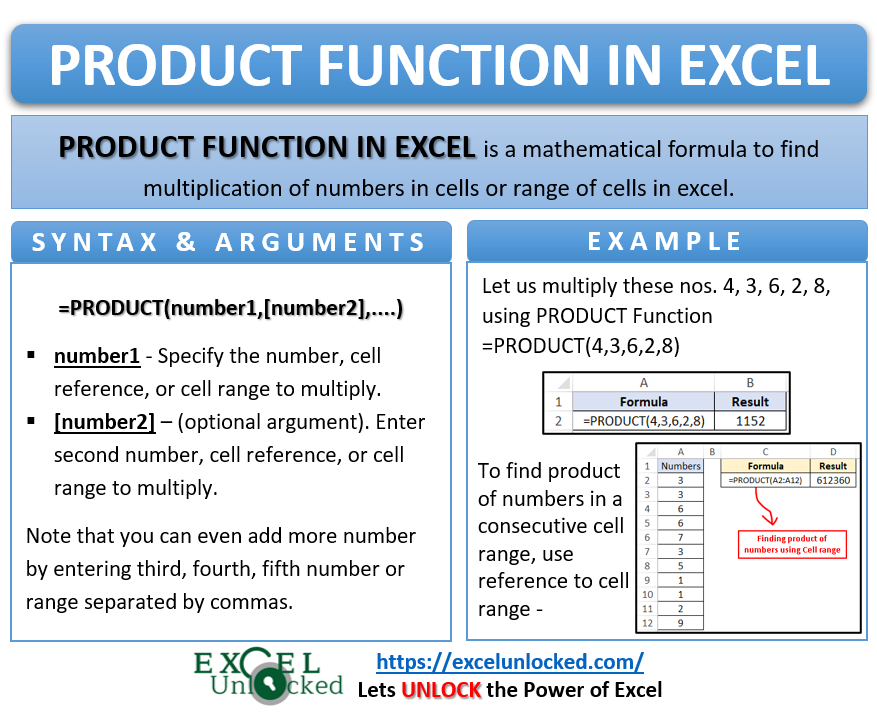
Example 3 # Finding Product of Numbers Using Cell Range
When there are many numbers in the cell range and you want to find the product of all the numbers, simply give reference to the entire cell range.
=PRODUCT(A2:A12)
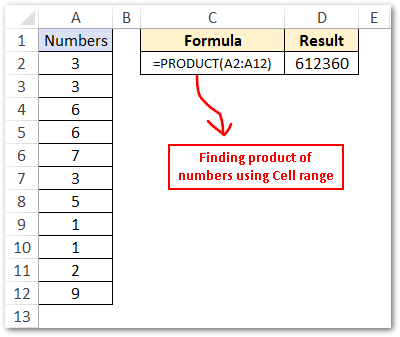
As a result, the formula quickly multiplies the values in the consecutive cells A2:A12 and returns its product.
Similarly, to find the product of values in multiple non-consecutive cell ranges, enter the different cell ranges in different input arguments.
=PRODUCT(A2:A3,C2:C3)
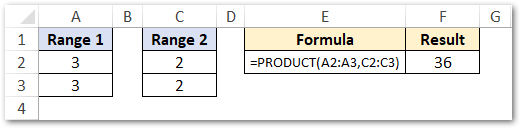
Do Not Miss These Points
- The PRODUCT function in excel can take up to the maximum of 255 input arguments.
- Interestingly, if the cell range (input argument) contains any empty cells, or a value other than the number (like text, symbol, etc.), then the PRODUCT formula ignores these non-numeric cells.
It means that only numeric values are multiplied using the PRODUCT function, while others are ignored.
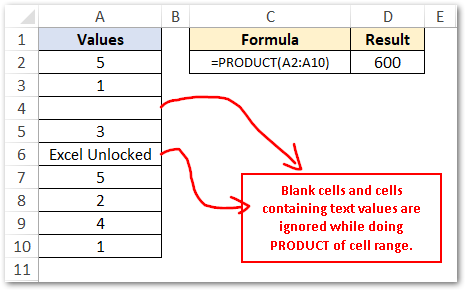
Thank You 🙂
