In one of our previous blogs, we had learned how to use the MOD excel function to find the remainder by dividing one number with another number in excel. In this tutorial, we would learn how to divide a number in excel for finding a quotient after division by using a function.
Similar to the MOD formula, the QUOTIENT formula is also an excel mathematical division formula.
Let us learn different aspects of the excel QUOTIENT formula, including its purpose, syntax, arguments, and example.
Here we go 😎
When to Use QUOTIENT Function in Excel
The Excel QUOTIENT function is a math/trig formula that is used to get and extract the quotient value by dividing a number (dividend) by another number (divisor) in excel. The term dividend denotes the numerator and divisor denotes the denominator part.
In other words, this function returns the integer part of the result of division.
As a result, this formula returns a whole number.
Syntax and Arguments
=QUOTIENT(numerator, denominator)
There are two arguments of the QUOTIENT excel formula, as explained below:
- numerator – In this argument, enter the number to divide (i.e. the dividend part).
- denominator – In this argument, specify the number to divide the numerator with (i.e. the divisor part).
QUOTIENT Excel Formula Examples
In this section, we would see few basic examples of using QUOTIENT function in Excel.
Let’s say you want to divide the number 10 with 3 and find the integer/quotient value.
To do so, simply put the numerator argument as 10 and the denominator argument as 3 in the QUOTIENT formula.
=QUOTIENT(10,3)
As a result, excel would return the result as 3 (i.e. the integer value by division).

Similarly, the formula =QUOTIENT(20,4) would return 5.
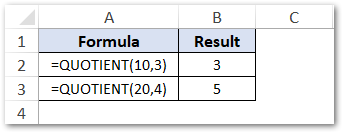
Another Way for Finding Quotient in Excel
Instead of using the QUOTIENT formula, you may also use the INT function in excel to find the integer value by division in excel.
=INT(10/3)
As a result, excel returns the quotient value as 3.
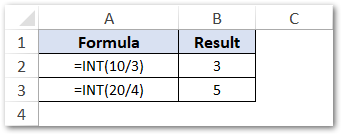
Explanation – In the above formula, excel firstly divides 10 by 3 and returns the result 3.33333333. Then, the INT function extracts the integer part from 3.33333333 which is ‘3’.
Do Not Miss These Points
- You can either enter the numerator and denominator values manually (as learned above), or give it as a cell reference or result of some formula. See the image below:
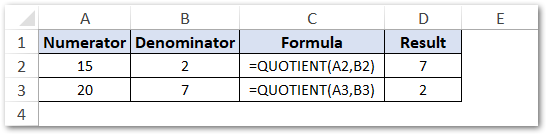
- The QUOTIENT function will return the #DIV/0 error when the denominator argument is either zero (0) or a blank cell. This is so because mathematically you cannot divide any number by zero (0).
Learn more about excel formula errors and how to resolve excel errors here.
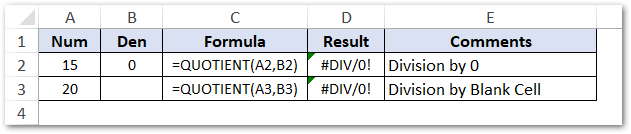
- Similarly, the QUOTIENT formula will return the #VALUE! error if either numerator or denominator is a non-numeric value (i.e. text value). See the image below:
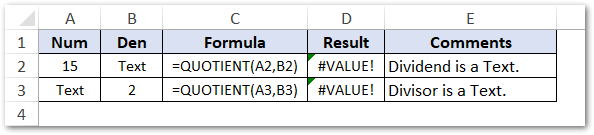
- When numerator is zero (0), the QUOTIENT return value will also be zero (0).
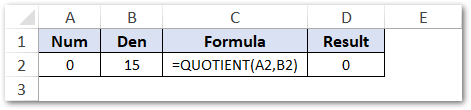
Thank You 🙂
