In this blog, we are going to learn a very simple Function – the AREAS function in Excel. It is a type of REFERENCE Function. So let’s start learning.
When to Use AREAS Function in Excel?
The word AREA represents the area of reference. The AREAS Function in Excel calculates the total number of continuous ranges or cells supplied to it. The function can work with named ranges that might refer to multiple cell references.
The AREAS Function can be used in Excel 2007 and later versions.
Syntax and Arguments
=AREAS(reference)
Here we got the input required by AREAS Function.
- reference – We need to specify the references that we want to count, through this single argument. We can use references separated by commas and enclose them in parenthesis ( ) when we want to count multiple references.
If the references are supplied in an incorrect format, the AREAS Function returns a #NULL! error. i.e =AREAS(A2 B4) returns a #NULL! error
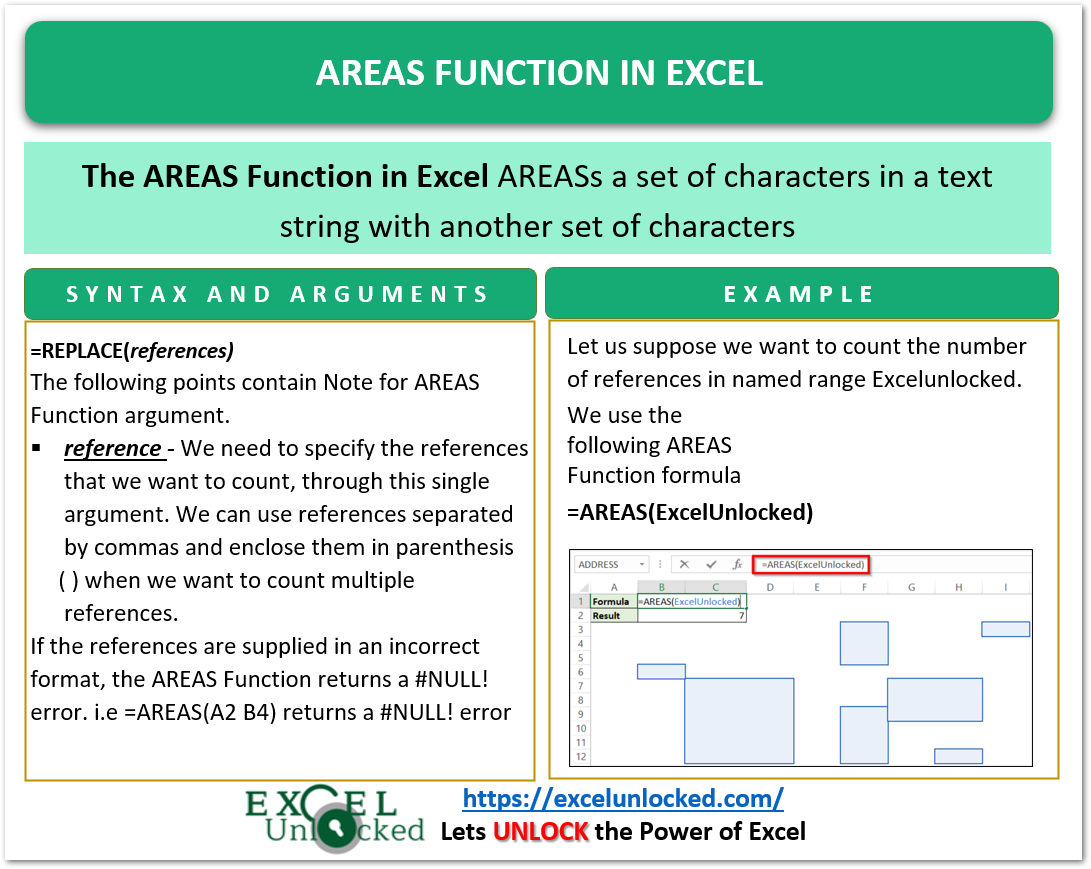
Examples to Learn AREAS Function
In this section of the blog, we are going to implement the AREAS Function using some examples.
Example 1 – Basic Example for AREAS Function
Here, let us suppose we have got to count the following highlighted ranges of cells.
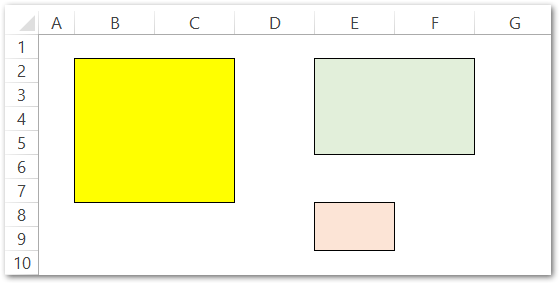
All you need to do is, type =AREAS(( and select the range B2:C7. Press Comma after each range selection and close the reference and function parenthesis at the end.
=AREAS((B2:C7,E2:F5,E8:E9))
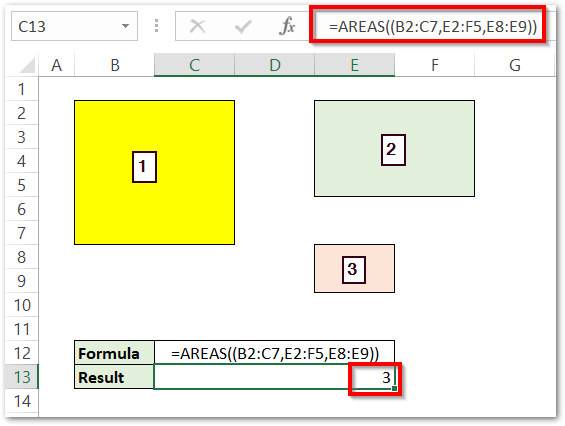
As a result, got the total references or areas as 3.
Note – If you do not enclose the references argument in separate parenthesis, then will be warned for entering too many function arguments and the function would not work.
Example 2 – Counting the Number of References in a Named Range
Let us suppose we have got a named range, which is named as “ExcelUnlocked”. This named range refers to multiple ranges.
We want to get the number of references, Named range ExcelUnlocked is pointing to. Use the following formula.
=AREAS(ExcelUnlocked)
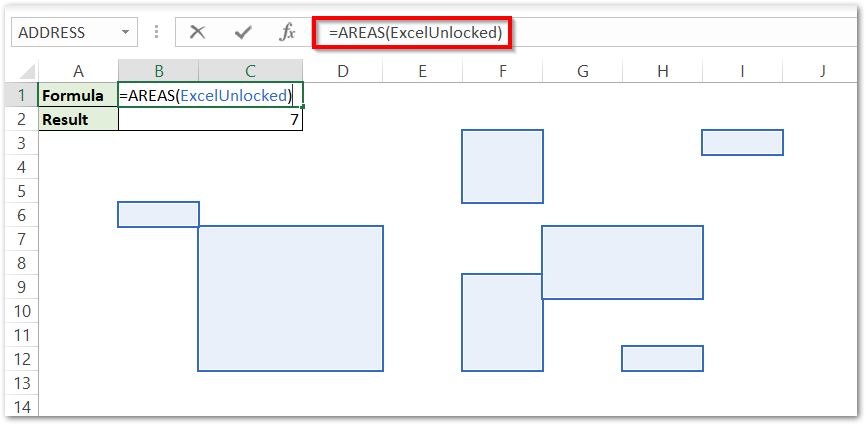
So you see here, that ExcelUnlocked was pointing at seven references.
This brings us to an end.
Thank you for reading.
RELATED POSTS
- Absolute Referencing in Excel – Usage with Examples
- ISREF Function in Excel – Checking for Cell Reference
- ROWS Function in Excel – Get Number of Rows
- Excel COUNT Function – Count Cell Containing Numbers
- Excel COUNTA Function – Count Cells Containing Values
- CELL Function in Excel – Get Information About Cell
