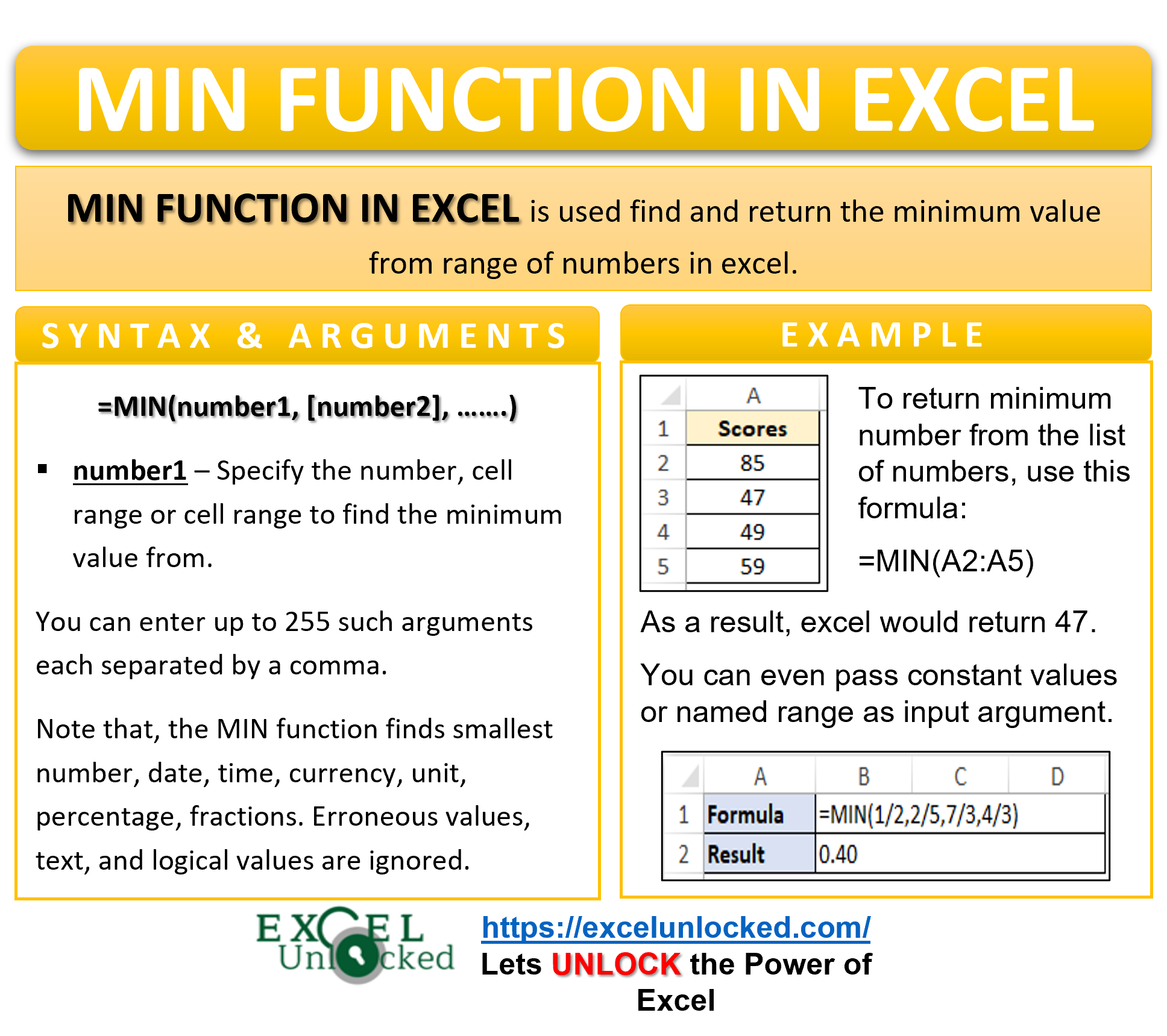In this tutorial, we would learn how to find the minimum value or number using an excel in-built function called the MIN function in Excel.
The term MIN represents ‘minimum value’. Reading further will make you go transparent with the function concepts.
Here we go 😎
When to Use Excel MIN Function
The MIN function in excel is used to find the possible minimum value from the different numbers. It is one of the powerful statistical in-built MS excel functions.
What does MIN function account for?
The function can easily find the smallest number, date, time, currency, unit, percentage, fractions. It also works for numbers formatted as text as well as named ranges.
What does MIN function ignore?
The erroneous values, text, and logical values (TRUE and FALSE) are simply ignored.
Note – If the arguments passed to the MIN function do not even have a single numerical value then the function returns a zero.
Also Read: MINA Function – Finding Minimum Value
Syntax and Arguments
=MIN(numer1,[number2]……….)
Below is a list of function arguments passed to the MIN function.
- number1– In this argument specify the a number, cell, range (group of cells) or a named range to check for minimum value.
- [number2]- This is optional argument taking number, cell, range or named range as function argument.
There can be a maximum of 255 arguments of the MIN function. All arguments except number1 are optional arguments.
To learn how to find the largest number in Excel, use the MAX function in Excel.
Learning via Examples – MIN Formula in Excel
In this section of the blog, we will learn how to use the MIN function by taking some examples.
Ex. 1 – Use of MIN Function with Cell Range
The below image contains scores in the range A2:A5. Let us find the minimum score from this cell range.
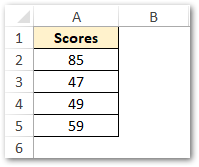
Now to return the minimum number of the list of numbers, use the following formula:
=MIN(A2:A5)
As a result, excel will return 47, i.e. the minimum value in 85, 47, 49, and 59.
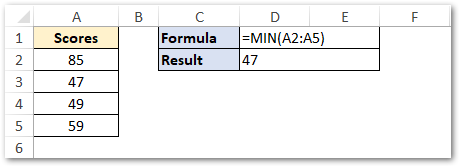
Explanation – There are four scores in the selected range A2:A5. The number ’47’ is the smallest numerical value amongst those. Therefore, the function returns it as a formula output.
It is important to note that you must only take the cell range which has numerical values.
With this, we have covered the simplest example of excel MIN function. Let us now dive a bit more into this function to learn more about the MIN formula with examples.
Ex. 2 – Passing Constant Value to MIN fucntion
Instead of passing cell references or ranges to the function argument, we can even take constant values directly.
Let us suppose we want to find the minimum value out of 1/2, 2/5, 7/3, and 4/3.
To find the smallest value out of these fractions use the following formula
=MIN(1/2,2/5,7/3,4/3)
The result of the function is 0.4 (=2/5).
Note that excel did not return the fraction figure. Learn how to convert decimal places into fractions in excel in this blog post.
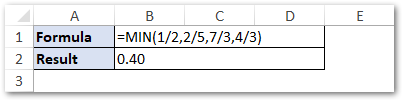
Explanation – At first, the MIN function found the smallest fraction and returned us the answer in decimal form 0.4. After that, we switched the number format to fraction and it returned 2/5 to be the smallest fraction.
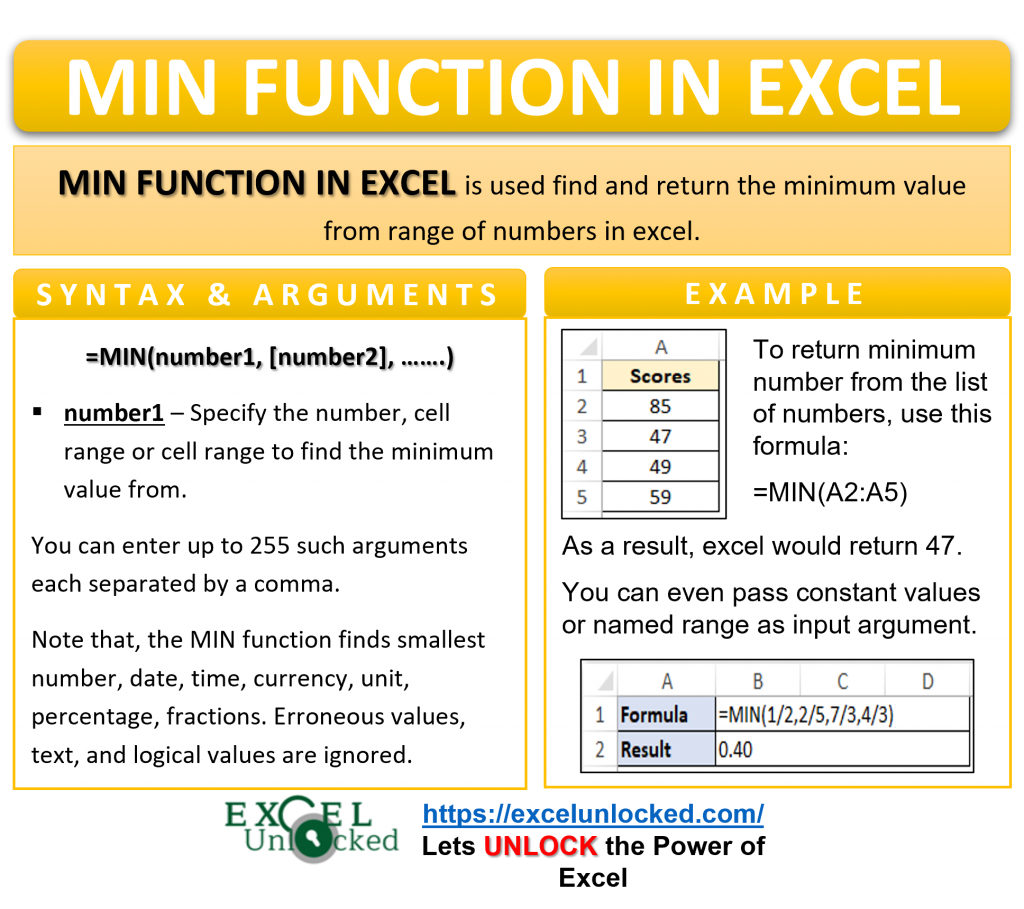
Ex.3 – Passing Named Ranges to Excel MIN Formula
Instead of manually selecting the range of cells or passing constants values to MIN function arguments, you can even use the named range as a function input argument.
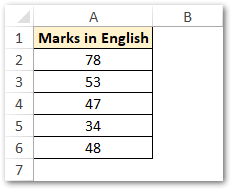
To pass a named range to the MIN function you will have to first create a named range for cell range.
To create a named range, follow the below procedure:
- At first, select the cell range.
- Then, in the Name box, type the name of the named range and press Enter.
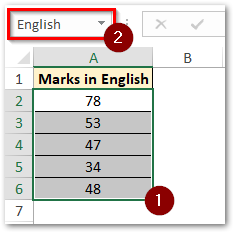
Now that we have created the named range, use this named range as MIN function input argument, as shown below:
=MIN(English)
This time the function returns 34.
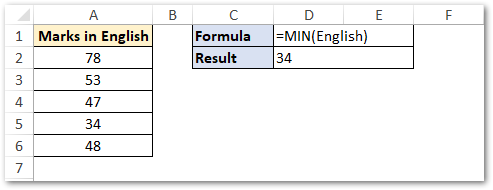
Explanation – The function has successfully returned the lowest marks from the range A2:A6 named as ‘English’.
Readers of this blog post are also interested to learn the MINA function in excel.
Thank you for reading 🙂
RELATED POSTS
- MINIFS Function in Excel – Finding Minimum Value Based on Conditions
- MAX Function in Excel – Finding Largest Number
- IF Function in Excel – Check Logical Condition
- MODE.SNGL Function in Excel – Single Mode
- MAXIFS Function in Excel- Finding Maximum Value Based On Criteria(s)
- LCM Function in Excel – Usage, Errors Resolving