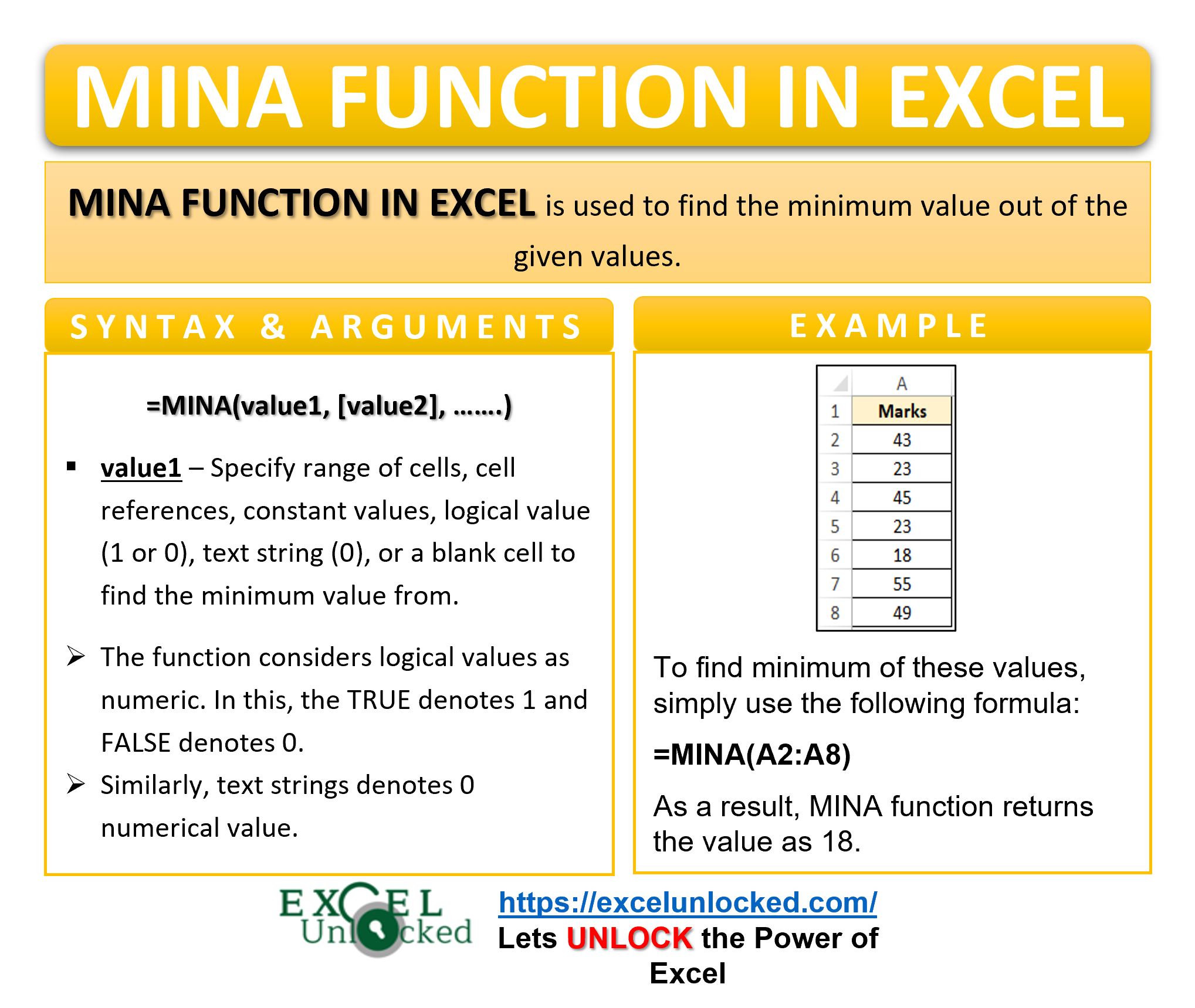In this tutorial, we would learn about the excel MINA function to find minimum value from range of values. The MINA function is a bit similar to previously learned MIN function, with some minute differences. This blog covers how to use the MINA formula in excel, its usage, syntax, arguments, and examples.
When to Use Excel MINA Function
The term MINA refers to ‘Minimum of All’.
The excel MINA formula is used to find the minimum value out of the given values. The function is one of the basic inbuilt statistical functions of Excel.
Points Not Considered by MINA Excel Formula
The following things when passed to MINA function does not bother its result:
- The function ignores any blank cell within the input argument range.
- If there is any number formatted as text, it would give the same results as if there was a numerical value.
Syntax and Arguments
=MINA(value1,[value2]…….)
- value1 – In this argument, specify the range of cells, cell references, constant values, logical value (1 or 0), text string (0), or a blank cell to find the minimum value from.
- [value2] – This optional arguement accept same parameters like value1 argument.
There can be 253 more such optional arguments for the MINA function of Excel.
Consideration Under MINA Formula
The MINA function makes use of the following considerations –
- The function considers logical values as numeric. In this, the TRUE denotes 1 and FALSE denotes 0.
- Similarly, text strings denotes 0 numerical value.
Learning via Examples – MINA formula in Excel
Moving further, we would now learn the use of the MINA function by taking some examples.
Ex. 1- Simplest Example for MINA Formula
In the below example, we have considered the marks of different students in class. MINA function comes into use if we try to find the minimum marks in the class.
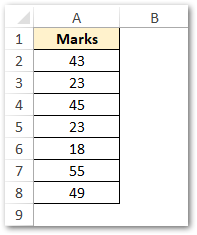
To find the minimum marks, enter this formula-
=MINA(A2:A8)
As a result, the MINA function returns the value as 18.
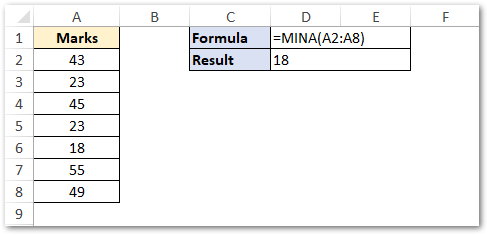
Explanation – In the above example, the MINA function searches for the minimum value in the range of cells (specified as input argument) and returns the result.
On the other hand, instead of putting cell range as an input argument, you may even enter individual values, each separated by comma. See the below formula:
=MINA(43,23,45,23,18,55,49)
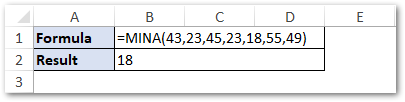
Ex. 2 – Passing Logical Values and Blank Cells | MINA Function
In the introduction to this tutorial, we learned that the excel MINA formula considers logical values (TRUE and FALSE) and blank cells as numeric value.
TRUE means 1, FALSE means 0 and blank cells means 0
Let us now consider an example to understand how MINA formula behaves with logical values and blank cells.
In the below image, you can see three cells. A1 has logical TRUE, A2 has logical FALSE, while A3 is left blank.
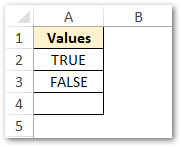
Now, use this formula:
=MINA(A1:A3)
As a result, the formula returns 0 as formula output.
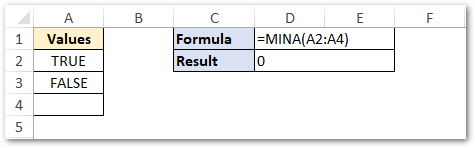
Explanation – The function considered the logical values TRUE and FALSE as 0 and 1 while ignoring the blank cell A3. Finally, it returns the minimum value as 0 [lower of 1 (FALSE) and 0 (TRUE)].
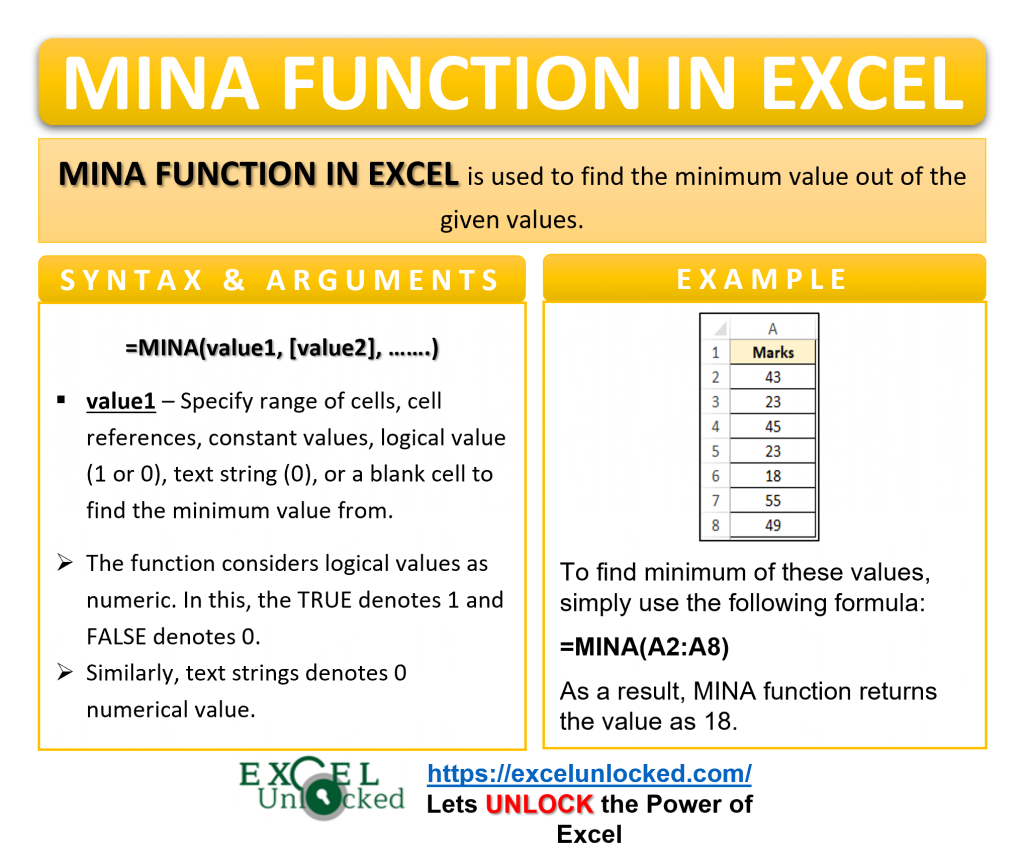
Ex. 3 – Passing Text String in MINA Function Excel
In this section, let us learn how the function behaves with text strings and multiple arguments using examples on MINA formula.
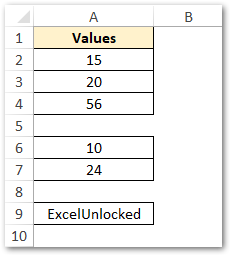
To enter different cell range in MINA function, specify each cell reference, or cell range separated by comma in formula input argument.
=MINA(A2:A4,A6:A7,A9)
As a result, excel returns the formula output as 0. Surprised !! Check the explanation below.
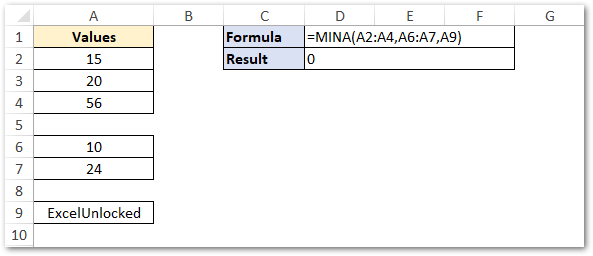
Explanation- There is a text string in cell A9. The formula considers the numerical value of the text string as 0. The minimum value in the three arguments is 0 (value returned by this text string).
Readers of this blog, are also interested to learn excel’s MIN function.
Thank you for reading 🙂