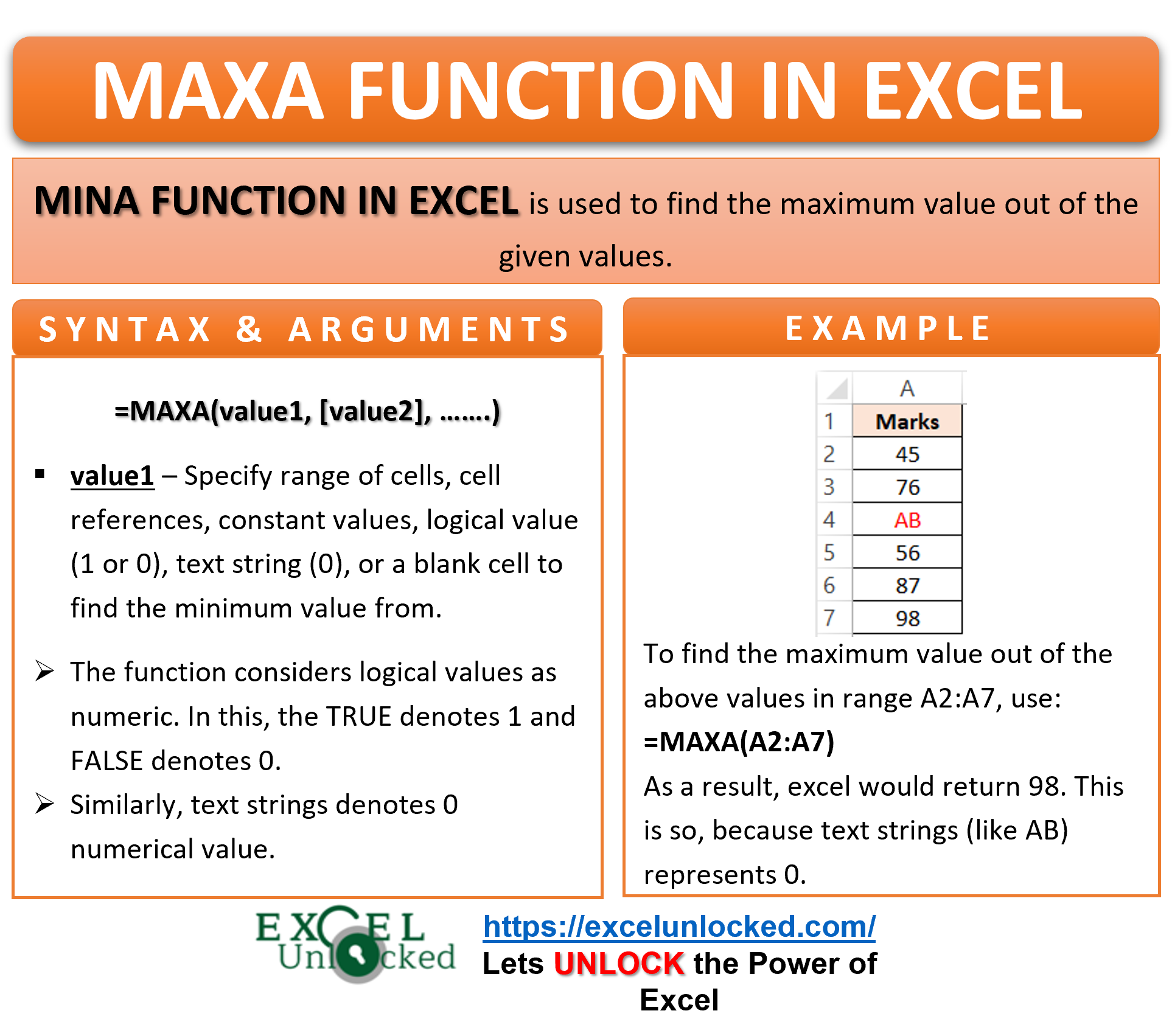In the previous blog, we learned about the MINA function in Excel. The MAXA function in Excel returns the complete opposite result as the MINA function. In other words, it returns the maximum value out of the array.
The content of this blog would explain to you the usage, syntax, arguments, and examples for the MAXA formula of excel.
When to use MAXA function in Excel
The term MAXA represents “Maximum of All”. The MAXA formula in excel (statistical function) is used to find the maximum value out of the range of values. It comes into use when you need to know the maximum marks scored in the class or to find the maximum sales month of the year.
What Does MAXA Formula in Excel Consider?
The standard considerations by the excel MAXA formula are:
- The text strings return 0 as the numerical value.
- Similarly, the logical values (i.e. TRUE and FALSE) would return 1 and 0 respectively.
What Does MAXA Function Not Consider?
The MAXA function ignores the following-
- Blank cells passed as input arguments are ignored.
- The numbers formatted as text give the same results as if there was a numerical value at its place.
Syntax and Arguments
=MAXA(value1,[value2]……….)
Moving ahead, here are the points explaining the function arguments-
- value1 – In this argument, specify the cell refrence, range, constant, logical value (1 or 0), text string (0) or a blank cell.
- [value2] – This is an optional argument and accepts the same input parameters like the value1 argument.
There can be 253 more such optional arguments. Consequently, the function would consider them all, skipping only the empty cells.
Examples to Learn MAXA Functinon in Excel
Now that we have understood the syntax and arguments, let us have a glance at some of the examples of the MAXA formula in excel.
Ex. 1 – Simple MAXA Formula Example with Text String
The below example image contains the marks of students in a subject. The absentees have been marked as ‘AB’.
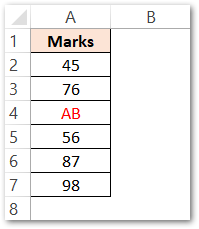
To find the maximum marks scored in the class, use the following MAXA formula in Excel.
=MAXA(A2:A7)
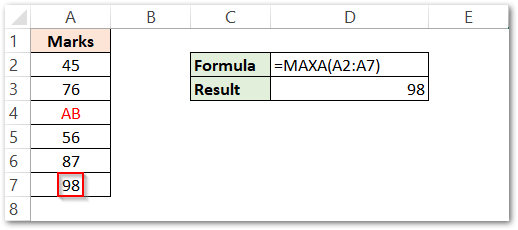
As a result, the function will return the formula output as 98.
Explanation – The values in range A2:A7 contain marks scored by 6 students. One of these six students is absent (text string “AB”). As learned earlier, the text strings are counted as 0 (zero). Therefore, the cell A4 value is considered as 0. As a result, the maximum marks within this range A2:A7 come out to 98.
Now that you have learned a simple example for the MAXA function, let us dive deep into the function concepts by taking a few more examples.
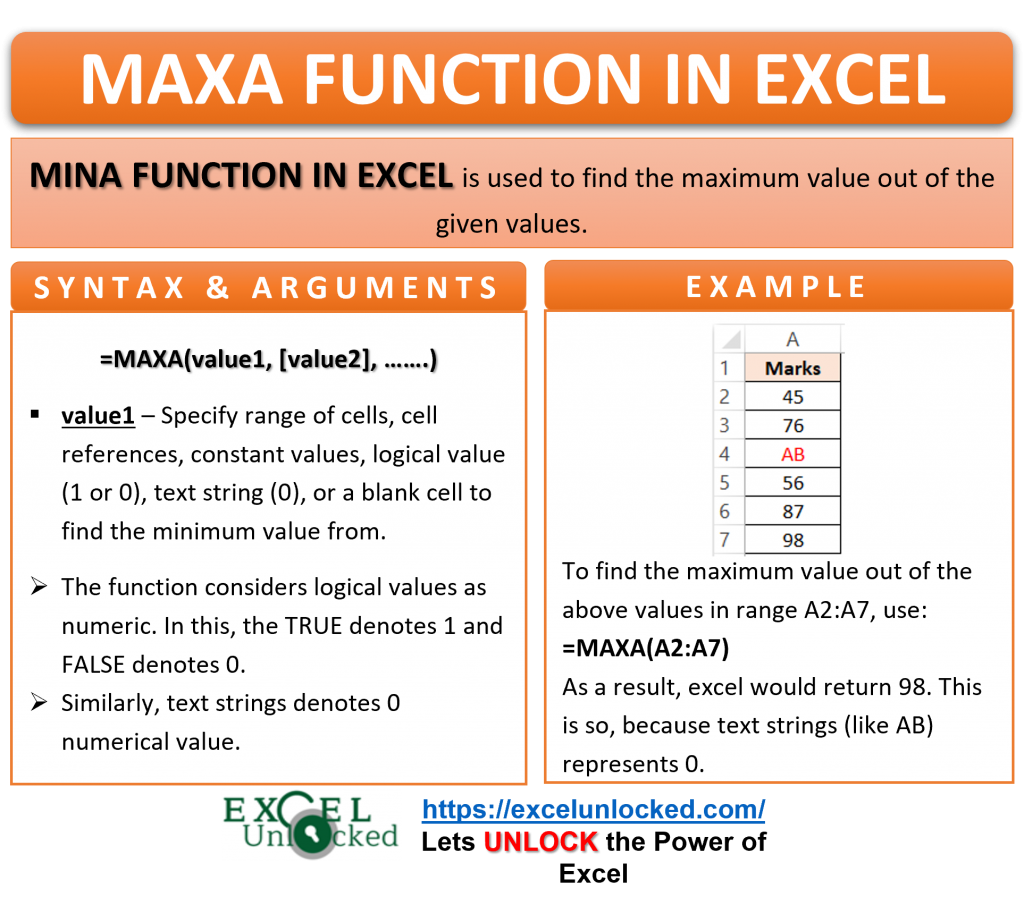
Ex. 2 – Taking Logical Values and Blank Cells in MAXA Function of Excel
In this example, we will pass logical values (TRUE and FALSE) as function arguments of the MAXA function.
Here we have taken logical TRUE and FALSE in the cells A1 and A2 respectively. Cell A3 is left blank (empty).
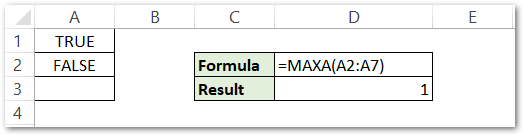
The result of the formula is 1.
Explanation – Cell A1 returns 1 because logical value TRUE denotes 1. Similarly, cell A2 returns 0 as the logical value for FALSE is 0. MAXA function ignored cell A3 because it is blank cell. Therefore, the maximum value between 0 and 1 is 1 (see cell D3 in the above image).
Thank you for reading 🙂