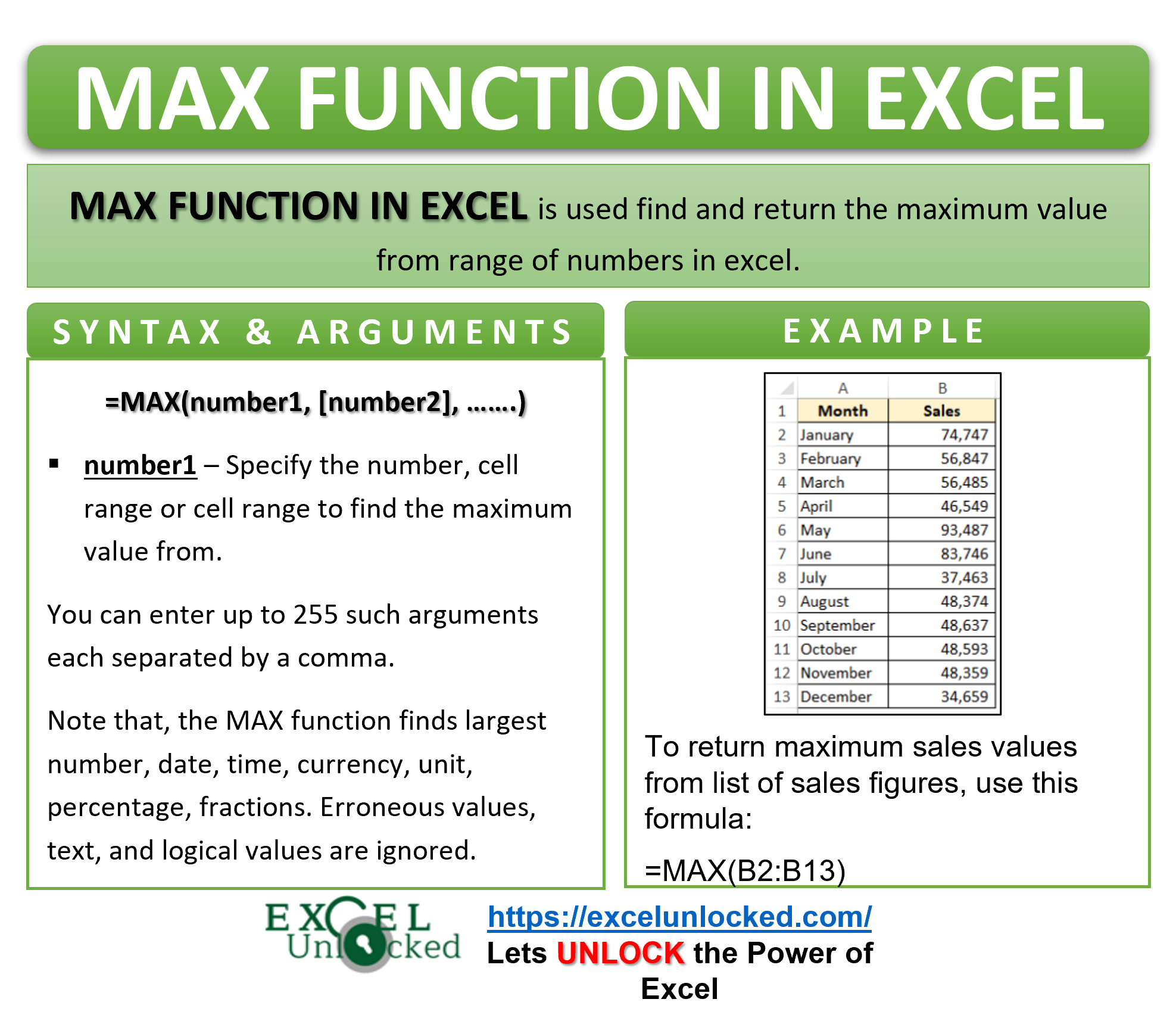In the previous blog, we learn about the MIN function in excel that returns the smallest number out of a list of numbers. There is another function that returns the largest numerical value called the MAX function in excel.
In this tutorial, we would learn about the MAX formula in excel, along with its syntax, arguments, and examples.
Here we go 😎
When to use MAX function
The MAX function in excel finds the maximum number value from the list of numeric values in excel. This function is categorized as a part of the basic statistical functions group.
What Does MAX Function Consider?
The MAX function considers the maximum number, date, time, currency, unit, percentage, and fraction. It also considers values formatted as text.
What does MAX Function Ignore?
The MAX excel formula does not consider excel errors, text strings, and logical values (TRUE and FALSE). These are simply ignored.
Syntax and Arguments
=MAX(numer1,[number2]……….)
The below points describe the arguments of excel MAX formula:
- number1– In this argument, specify the number, cell, range of cells, or a named range.
- [number2] – This is an optional argument.
Note that, the MAX function can accept a maximum of 255 arguments in this function (1 mandatory, and the rest 244 as optional), but not more than that.
Examples of Excel MAX Function
This section of the blog shows how to use the MAX function with the help of some easy-to-understand examples.
Ex. 1 – Using Cell Range as Input Argument – MAX Formula
In the data shown below, let us find the maximum sales achieved by an organization.
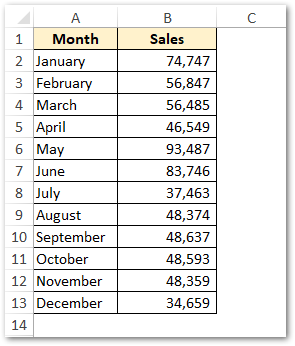
To find the largest sale of the year, enter this formula:
=MAX(B2:B13)
As a result, excel would return 93,487 as the most sales value out of the given values.
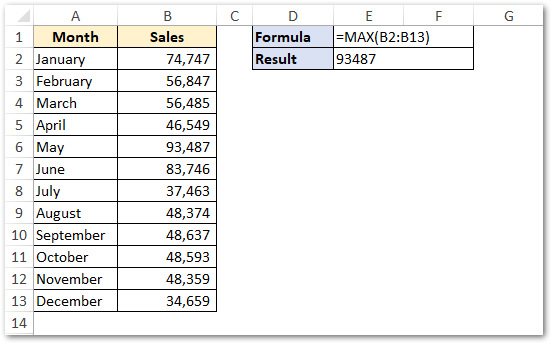
Explanation – Out of the sales of twelve months, May has the maximum sales of 93,487. So this time the formula returns 93,487 as its results.
Let us see another example.
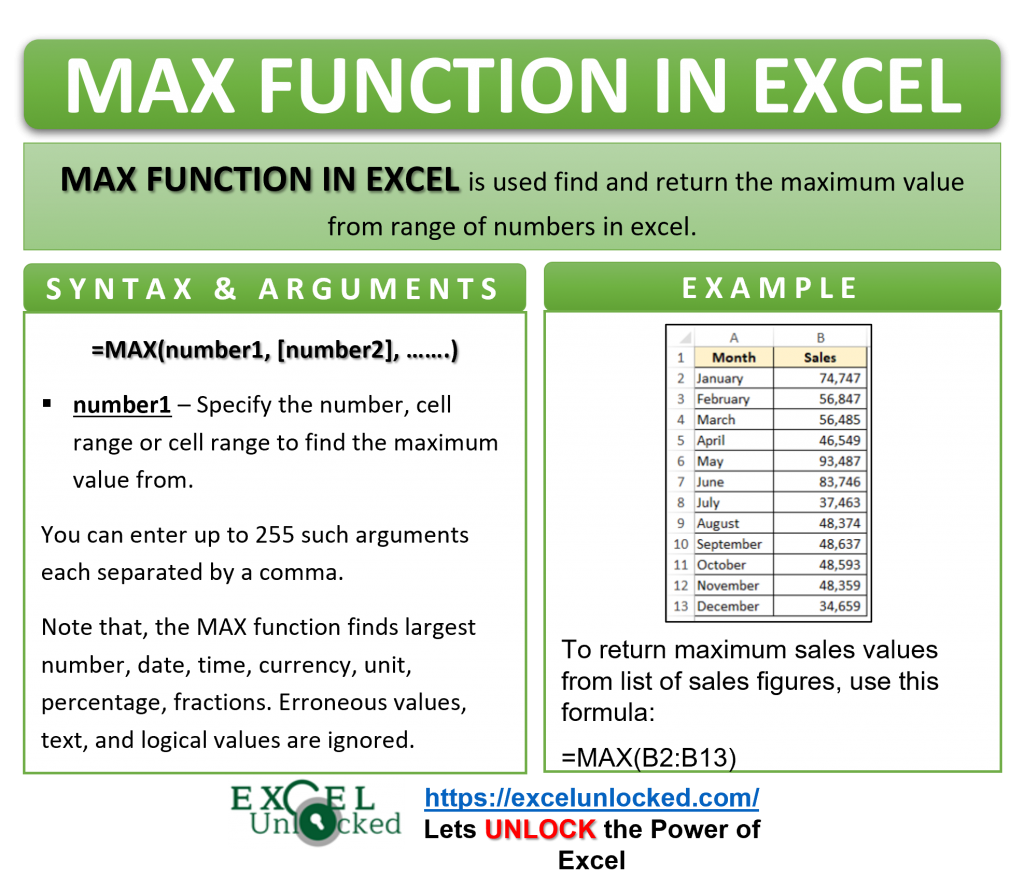
Ex. 2 – Passing Range Containing Blank Cells and Cells Containing Text
In this example, let us take the marks of students with marked absentees and blank cells.
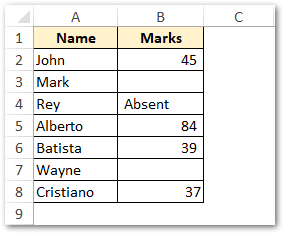
To find the maximum marks scored, enter this formula in the cell.
=MAX(B2:B8)
As a result, excel would return the output as 84.
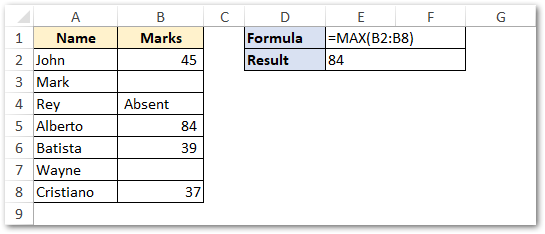
Explanation –The formula ignores two blank cells A3, A7, and the cell containing a text string “absent”. Out of the four cells B2, B5, B6, B8 the cell B5 has the maximum marks scored. So the function returns a value contained in B5 that is 84.
You can pass constants, named ranges to the MAX function the same way we did for the MIN function.
Thank you for reading 🙂
RELATED POSTS
- LARGE Function in Excel – Finding nth Largest Number
- MIN Function in Excel – Returning Minimum Value
- MINIFS Function in Excel – Finding Minimum Value Based on Conditions
- MODE.SNGL Function in Excel – Single Mode
- SMALL Function in Excel – Finding nth Smallest Number
- N Function in Excel – Usage and Examples