Adding and using comments in Excel is a great way to explain formulas, cells, and other data in the spreadsheet. And it is very easy to add or even delete a comment in Excel. In this blog, we would learn two ways to add and delete a comment in Excel. It is a two-stepped procedure.
Let us first understand the definition and purpose of an Excel comment and also how can we recognize whether a cell contains a comment or not
What is an Excel Comment?
Comments are notes that are inserted into any cell in Excel. It can be used for any purpose which may include explaining a formula in the cell or giving information about what that cell is about or even can be used for reminders.
How Does an Excel Comment Look?
The Excel comment is a square light yellow color box with black borders around it.
It looks like below:
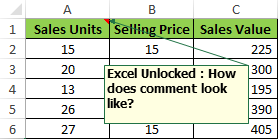
How to Recognize Cells that Contain Comment?
The cell that contains any comment has a red color indicator on the top-right of the cell. As you can see in the below screenshot, the cells A1, B4, and C8 have a red triangle on its top-right. This red triangle denotes that these cells contain a comment.
Also Read: All About “Comments” in Excel
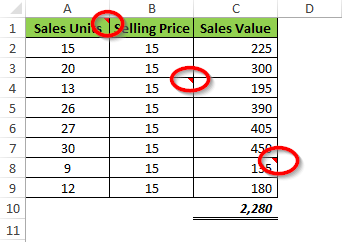
How to Add and Delete a Comment in Excel?
As mentioned earlier, there are two ways that you can use to add or delete a comment in Excel.
The first method is by using the right-click options and the other by using available options on the Excel Ribbon tools.
Let us understand both these methods one by one.
Using Right-Click Options
Follow the below steps to add a new comment in Excel.
Select the cell(s) to which you want to add a new comment.
Now, right-click on the selected cell and click on the option “New Comment”.
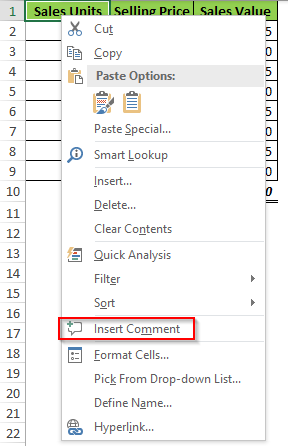
Finally, you would notice that excel adds a new comment to the cell.
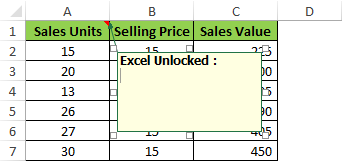
Similarly, you can delete the comment in Excel.
To delete a comment in Excel. Right on the cell(s) in which comment exists and select the option “Delete Comment” from the list of drop-down options.
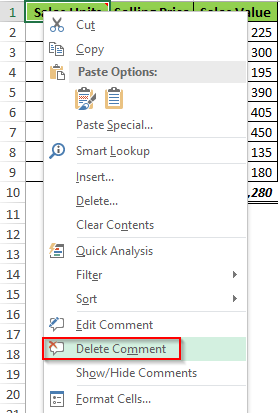
This would delete the existing comment in a cell.
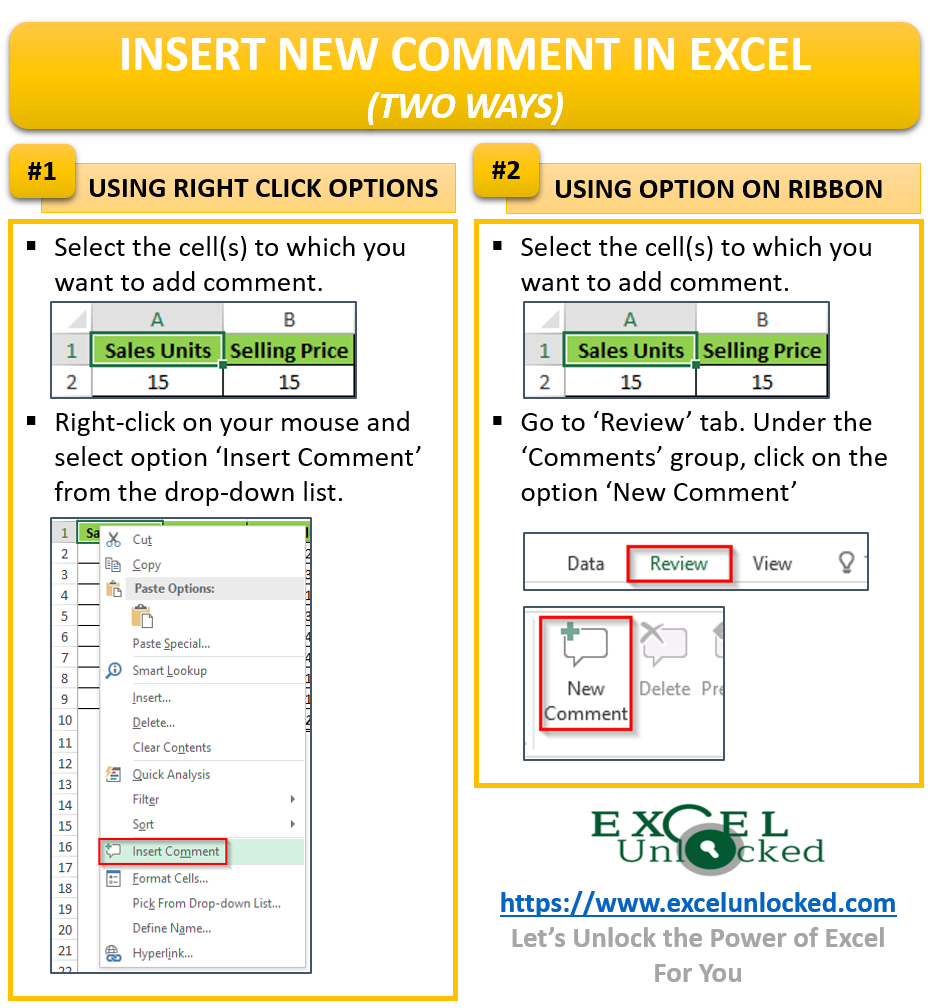
Using Options of Excel Ribbon
You can also use the options available on the Excel ribbon to add and delete a comment in Excel. Follow the below procedure.
To add a new comment, select the cell(s) to which you want to add a comment.
Now go to the “Review” tab. Under the group “Comments”, click on the option ‘New Comment’, as highlighted in the screenshot below:
Also Read: Printing Comments in Excel – Quick Guide
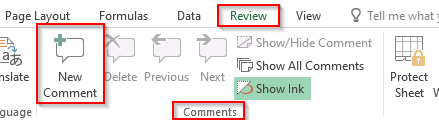
As a result, Excel adds a new comment in the worksheet cell.
Similarly, to delete the existing comment, select the cell(s) that contain comment. Go to the ‘Review’ tab, under the ‘Comments’ group, click on the option ‘Delete’.
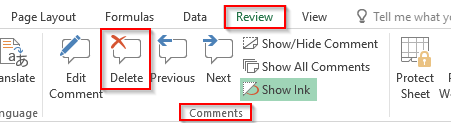
As a result, excel deletes the comment from the selected cell(s).
Also, the red-colored triangle on the top-right corner of the cell gets removed.
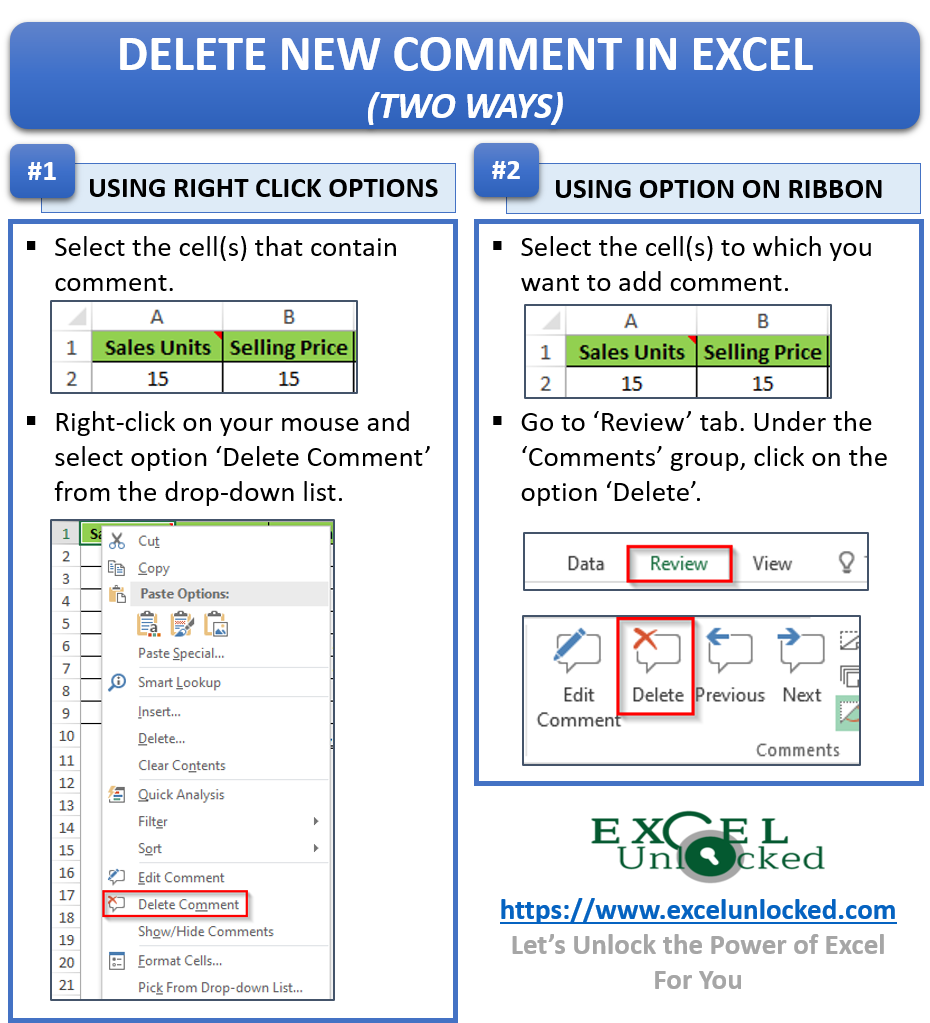
This brings us to the end of this blog. Share your view and comments in the comment box below.
