The TEXTJOIN Function in Excel is a newly introduced formula that is available in Excel 2019 and Office 365 versions of excel. It is also available in excel’s online version.
Similar to the CONCATENATE and CONCAT functions, the TEXTJOIN formula in excel allows you to join 2 or more texts, numbers, strings, values in excel cell or cell range.
However, unlike the other two functions, the TEXTJOIN Excel function joins and concatenates values with delimiters.
Let us deep dive in to how to use the Excel TEXTJOIN Formula 😎
When to Use TEXTJOIN Function in Excel
Excel TEXTJOIN formula is a part and parcel of the Text formula group.
This function is used to combine and join 2 or more texts, numbers, strings, values in a cell with specified delimiters in between.
It combines/joins values from separate cells into one single cell.
This function is only available for Excel 2019 and Office 365 (Online and Desktop) versions of Excel.
Syntax and Arguments
=TEXTJOIN(delimiter, ignore_empty, text1, …)
Below points explains the arguments of TEXTJOIN function:
- delimiter – In this argument, specify the delimiter to separate each text value. Delimiter is a separator string or sign that separates each text values (for example, a comma, semi-colon, colon, space, etc.)
- ignore_empty – This argument accepts boolean values – TRUE and FALSE. To consider empty cell values while joining text, type FALSE. On the other hand, type TRUE to exclude empty cell values while joining text.
- text1 – In this argument specify the string, cell, or cell range to want to join. You can specify a maximum of up to 252 strings (i.e. text1, text2, …., text 252).
All the above TEXTJOIN function arguments are mandatory arguments.
TEXTJOIN Function in Excel – Examples
In this section, we would learn how TEXTJOIN function and formula works in excel with the help of examples.
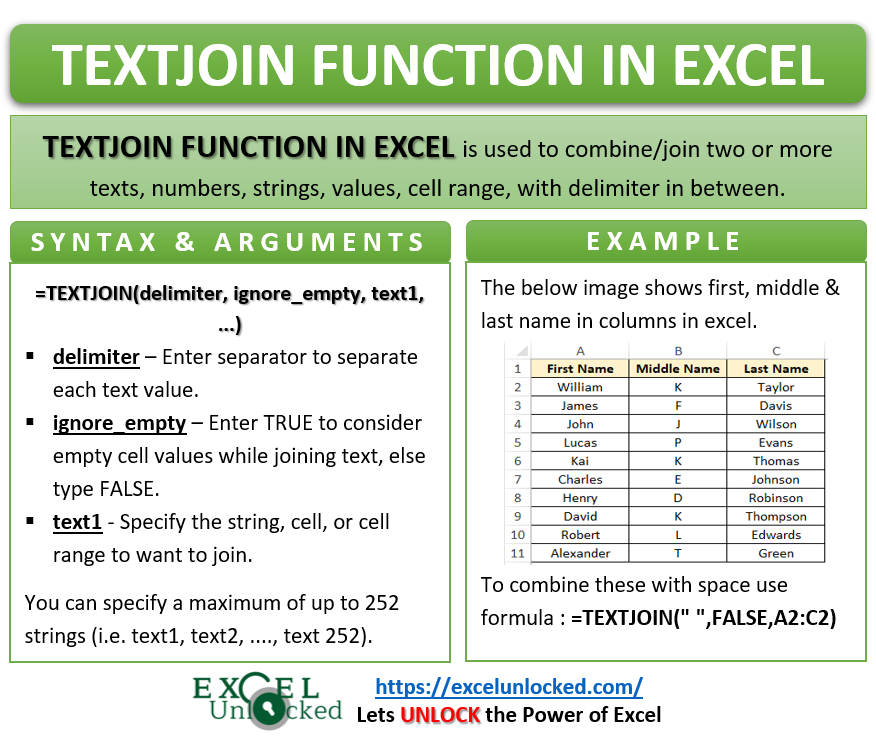
Ex. 1 # Combine First , Middle & Last Name with Space in Excel Using Formula
The below image shows the first, middle and last name in different columns in excel.
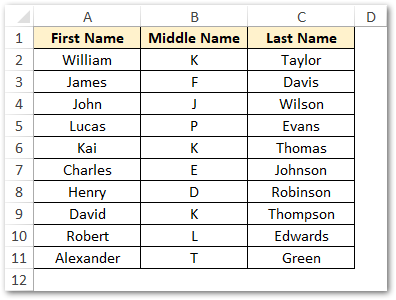
Now, suppose you want to join values from separate columns in to one column with space in between.
To achieve this, use the following formula in cell D2 and copy it to other cells.
=TEXTJOIN(" ",FALSE,A2:C2)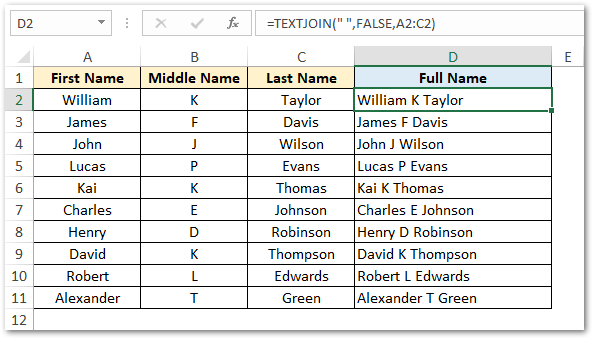
Explanation – In the above example, the delimiter we have used is the SPACE character (denoted by space between double-quotes).
Similarly, you may use some other delimiters (like comma) as shown in the image below:
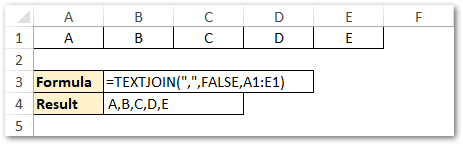
Thank You 🙂
