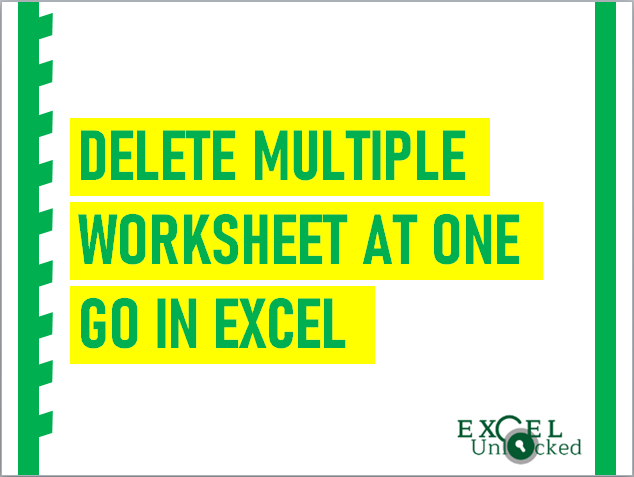Have you ever wondered how can we delete multiple worksheets in a workbook at one go? If not, then you are on the right blog. In this blog, we would unlock the technique to delete multiple worksheets at one go in Excel.
Let us suppose that you have an excel workbook and it contains around 50 worksheets. You somehow do not need the first 25 worksheets and you want to delete those 25 worksheets.
One way is to manually delete each of them one by one.
To manually delete them, right-click on the worksheet (that you want to delete) and select the option “Delete” as demonstrated in the screenshot below:
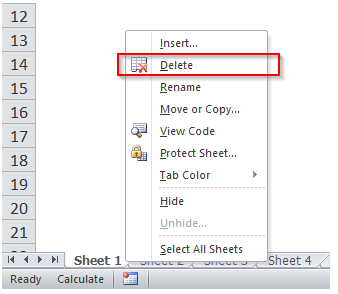
However, this manual activity is quite time-consuming and is, therefore, is not advisable.
In order to delete multiple worksheets at one go, we need to first group all the worksheets (to be deleted). Once they are grouped, we can easily delete the way we delete an individual worksheet.
Also Read: Group and Ungroup Worksheets in Excel
Grouping the Worksheets
In order to group multiple worksheets at one click, follow the below shortcut instruction.
Press and hold the Ctrl key and then click on the tabs to be grouped.
In the present case, as we want to group the first four worksheets, press the “Ctrl” key on your keyboard and then click on the individual worksheets
The grouped worksheets would after above activity looks like below :
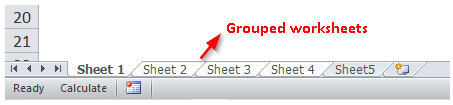
Also, if in case all the worksheets that are to be deleted are consecutive (i.e. one after the other), then you can also group these worksheets by using the below shortcut.
Click on the first worksheet from which you want to start the grouping. Now press and hold the “Shift” key and then, click on the last worksheet (to be deleted).
For example, as we want to group Sheet 1 to Sheet 4, then click on Sheet 1. Press and hold the “Shift” key on your keyboard and then click on Sheet 4. This would group all the worksheets between Sheet 1 and Sheet 4.
Also Read: How to Delete Macro from Excel Workbook?
Delete the Selected Worksheets at One Go
Once you have grouped the worksheets, its time to delete all the worksheets.
To delete all the grouped worksheets at one go, right-click on any of the grouped worksheets and then select the option “Delete” from the list of options.
Refer to the screenshot below:
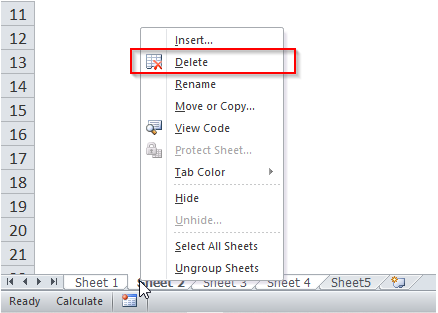
You would notice, the excel deletes all the grouped worksheets.
This brings us to the end of this blog.