“How to round a number down or downwards to a specific number of digits in Excel” – This is one of the very common questions that a user faces while working with numbers in excel. There are many formulas to round numbers in excel, each having its own functionalities. To name a few – MROUND, ROUNDUP, ROUNDDOWN, ROUND, FLOOR, CEILING, etc. In this tutorial, we would learn how to use the ROUNDDOWN function to round the numbers downwards in excel.
What is Rounding Off in General?
Rounding a number to the nearest digit or integer is a very common phenomenon while working with numbers in mathematics. Rounding of values means to make a large/long number small and short by eliminating digits or decimals.
In this way, although the number becomes short, however, it still remains near to the original number.
For example, the decimal number 154.845236152 can be written as 154.85. In this way, the extra unnecessary decimal places are removed and the number is shortened without hampering its orginality.
Similarly, the large value 24,32,94,989 can be simplified by rounding it as 24,32,95,000.
Amongst many rounding functions in excel, the ROUNDDOWN is a useful formula to round a number down in excel.
Let’s see how it works !
When to Use ROUNDDOWN Excel Function
The Excel ROUNDDOWN formula is a part of math/trig category. This function is widely used to round the number down (i.e. towards zero) to the nearest integer or whole number.
Also Read: ROUNDUP Function in Excel – Rounding Upwards
This formula returns either an decimal value or a whole number depending upon the input argument.
Syntax and Arguments
=ROUNDDOWN(number, num_digits)
Below is the explanation of the two arguments of the =ROUNDDOWN() excel function:
- number – In this argument, specify the number or value that you wish to round down in excel.
- num_digits – In this argument, specify the number of digits or places to round down to.
Use of num_digits in ROUNDDOWN Excel Function
You can enter any of the these three types of values in num_digits argument of ROUNDDOWN formula in excel:
- Positive value (round to right) – When num_digits argument value greater than zero (0), the formula will round the number of decimal places downwards. It means num_digits would impact the right side of the decimal point by rounding the number to the nearest 0.1, 0.01, 0.001, and so on.
- Negative value (round to left) – The num_digits argument value less than zero (0) will round the number of integer values downwards. It means num_digits would impact the left side of the decimal point by rounding the number to the nearest 10, 100, 1000, and so on.
- Zero (0) – This would round the entire number to the nearest integer. It rounds to the nearest 1.
Let’s take some examples to understand how the ROUNDDOWN formula works in excel using the different num_digits function argument. 😎
ROUNDDOWN Excel Formula – Examples
Below examples explains how to round down the numbers to the nearest 1, or 0.1, 0.01, 0.001, or 10, 100, 1000, etc.
Ex. 1 # Round Down to A Whole Number (10th, 100th, 1000th)
Let’s round the decimal number 147.330293 downwards to the nearest whole number. To do so, use the following formula:
=ROUNDDOWN(147.330293,0)
As a result, excel returns the whole number 147.
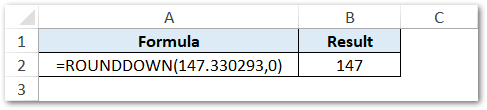
Similarly, the formula =ROUNDDOWN(147.735126,0) will also result 147. This is so because the ROUNDDOWN function with num_digits argument ‘0’ returns nearest whole number by rounding the value downwards.
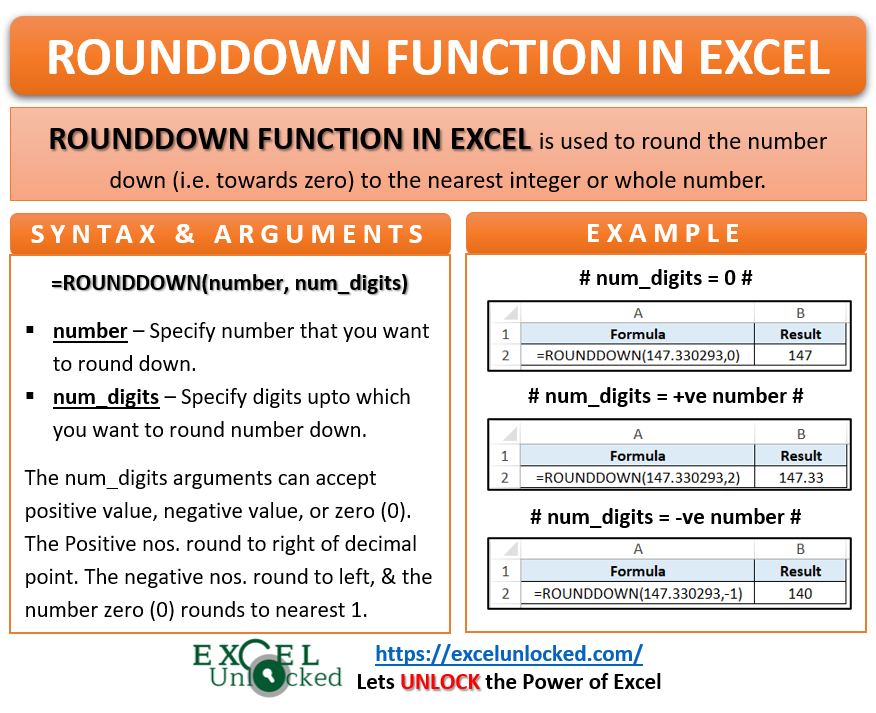
Ex. 2 # Round Down To Nearest Decimal Point
Let’s now round the number 147.330293 down to the 100th decimal digit. To do so, simply use the following formula:
=ROUNDDOWN(147.330293,2)
As a result, excel returns the decimal number 147.33.
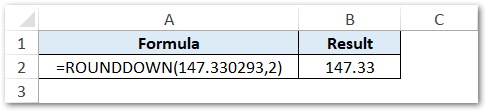
Similarly, the formula =ROUNDDOWN(147.330293,4) will round the number 147.330293 downwards to the fourth decimal digit. The result is 147.3302.
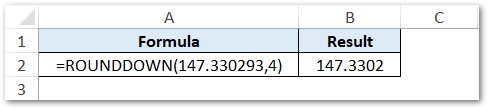
Ex. 3 # Round Down To Nearest Integer Value
In this example, let us round the number 147.330293 downwards to the tenth digit (integer value). To do so, use the following formula:
=ROUNDDOWN(147.330293,-1)
As a result, excel returns the integer value 140.
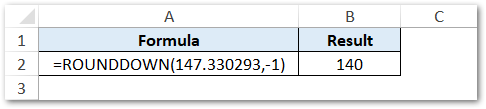
Similarly, the formula =ROUNDDOWN(147.330293,-2) will round the number downwards to the nearest hundredth (100th) integer. The result of this formula will be 100.
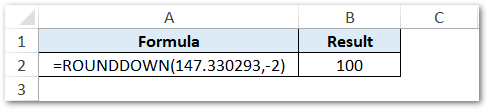
Instead of manually typing the number argument in the formula, you can also use the reference to a cell containing the number to be rounded off. Or the number argument may be an output of some another formula.
Thank You 🙂
