“How to round a number up or upwards up to a specific number of digits or integers in Excel“. This is a very common question that is asked by most of the users working with numbers and decimals in excel. The answer to this is – ‘Using rounding function in excel‘. There are a lot many formulas to round numbers in excel MROUND, ROUNDUP, ROUNDDOWN, ROUND, FLOOR, CEILING, etc. Each of these functions has its own functionalities.
In this tutorial, we would learn how to use the ROUNDUP excel function to round the numbers upwards in excel.
Here we go 😎
Meaning of Rounding of Numbers
The term rounding is not a word of Microsoft Excel. This term is widely used in mathematics while working with numbers.
Rounding of numbers refers to removing or eliminating extra unwanted digits or decimal places from a number to make it short.
Also Read: Excel ROUNDDOWN Function – Rounding Down
By rounding, although the number becomes short, however, it is still approximate to the original number. The difference between a rounded number and the original number is minimal/negligible.
For example, rounding the large number 421.758123659 as 421.76. In this example, the large number has become short by rounding it to decimal places. As you can see in the above example that by elimination of the extra digits there is no much difference between the original number 421.758123659 and the rounded number 421.76.
Let us now learn how to round numbers using the ROUNDUP formula in excel.
When to Use ROUNDUP Excel Function
The excel ROUNDUP formula is a part of math/trig excel function group. This function is a useful formula to round the number up or upward (i.e. away from zero) to the nearest integer or decimal digits.
The result of this function is either a decimal value or a whole number which depends upon the input argument specified.
Syntax and Arguments
=ROUNDUP(number, num_digits)
The ROUNDUP function accepts two input arguments (both mandatory) – number and num_digits.
- number – In this argument, specify the number to round upwards.
- num_digits – In this argument, enter zero (0), or a positive or negative value depending upon how you want to round the numbers upwards. (explained in next section)
Using num_digits in Excel ROUNDUP Function
Rounding upwards (i.e. away from zero) can be carried out in three different ways. This is controlled by the num_digits argument.
- Positive Value – Enter a value greater than zero (0) if you want to round a specific number of decimals upwards. It means that num_digits argument with positive number will round to the right of the decimal point (i.e. nearest 0.1, 0.01, 0.001).
- Negative Value – Enter a value less than zero (0) if you want to round a specific number of integers upwards. It means that the num_digits argument with a negative value will round to the left of the decimal point (i.e. nearest 10, 100, 1000).
- Zero (0) – When you put num_digits value as zero (0), it would round the number upwards to the nearest whole number.
Confused 😐 Let’s see some examples to understand how the ROUNDUP excel function works.
ROUNDUP Excel Formula – Examples
Ex. 1 # Rounding Numbers Upwards To 10th, 100th, 1000th
To round the numbers upwards to 10, 100, 1000, etc., we shall use the negative value in the num_digits argument.
Let’s take the number 126.33784 and round it upwards upto 10th digit. Use the following formula:
=ROUNDUP(126.33784,-1)
As a result, excel would return the whole number 130.
Similarly, to round this number 126.33784 to the nearest 100th digits, use the following formula:
=ROUNDUP(126.33784,-2)
In this case, excel returns the value as 200.
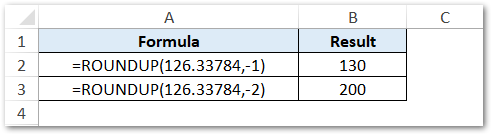
As you can see from both the above formula, the negative num_digits value rounds the number on the left side of the decimal point.
Ex. 2 # Rounding Numbers Upwards To Decimal Digit
To round the numbers upwards to 0.1, 0.01, 0.001, etc., we shall use the positive value in the num_digits argument.
Let’s take the same number 126.33784 and round it upwards to 0.10 decimal point. Use the following formula:
=ROUNDUP(126.33784,1)
As a result, excel would return the rounded value 126.4.
In this case, the positive num_digits value rounds the number on the right side of the decimal point.
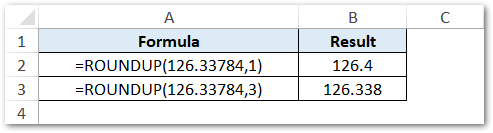
Similarly, =ROUNDUP(126.33784,3) will return 126.338 (i.e. rounding to the thousand decimal point).
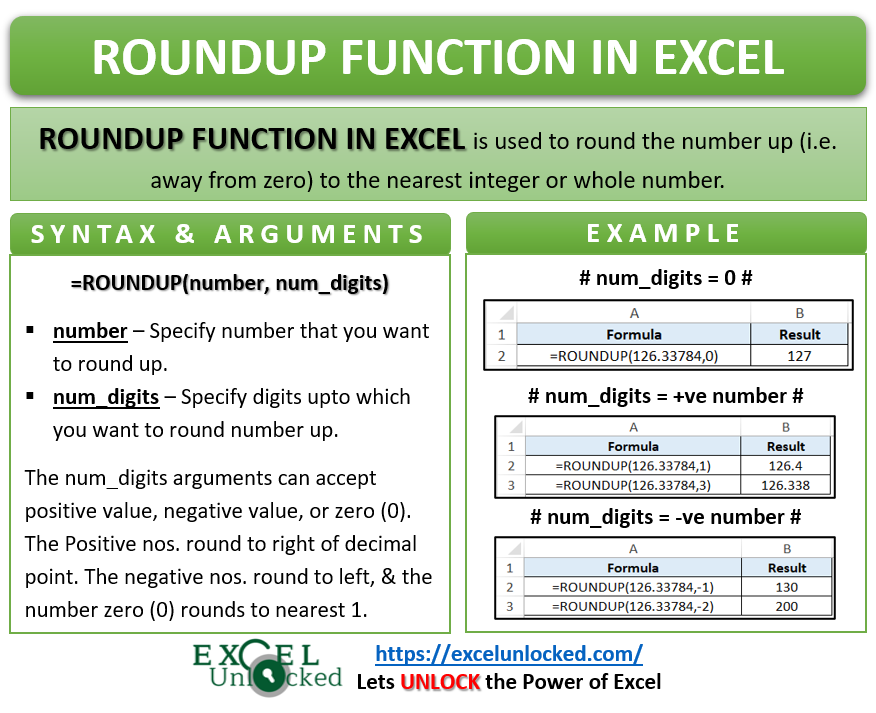
Ex. 2 # Rounding Numbers Upwards To Nearest Integer Value
Now, lets see how to round the number up to the next integer value (i.e. whole number).
Taking the same number 126.33784, use the below formula:
=ROUNDUP(126.33784,0)
As a result, the ROUNDUP formula will return 127 as its output, which is the next whole number.
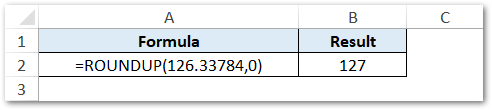
Thank You 🙂
