In this blog, we would understand one of the highly used date functions in Excel which is – NETWORKDAYS function in excel. This tutorial would cover the following-
- Purpose and objective of NETWORKDAYS formula in excel
- Formula syntax and arguments
- A simple example for understanding
- Some important points about NETWORKDAYS formula
So, let us begin 😎
Purpose of NETWORKDAYS Formula in Excel
The =NETWORKDAYS formula enables an excel user to extract the number of working days between two dates specified as input parameters.
Working days mean the five days starting from Monday to Friday. Weekends (i.e. Saturday and Sunday) are not considered while counting the number of days for the NETWORKDAYS excel formula.
You can also exclude a list of national or public holidays while counting the number of days between two dates in excel.
Also Read: NETWORKDAYS.INTL Function in Excel
Syntax and Arguments
=NETWORKDAYS(start_date, end_date, [holidays])
The above formula has three arguments, including one optional argument.
- start_date – In this argument, specify the date value or a serial number of the start date.
- end_date – In this argument, enter the date value or a serial number of the end date.
- [holidays] – This is an optional argument of the NETWORKDAYS formula. Here, you can specify the dates which are to be excluded for calculation, other than weekends. For example, public holidays, emergency holidays, or national holidays. In this argument, you need to enter the reference to the range of cells containing the dates.
Example to Understand NETWORKDAYS Function in Excel
Example 1 – Calculating Number of Days Between Two Dates (Without Holidays)
At first, let us consider two dates – 15/12/2020 and 19/02/2021 (in DD/MM/YYYY format). Suppose there are no holidays in between these two dates (other than weekends).
In order to count the net working days between these two days, simple enter the following formula.
=NETWORKDAYS(“15/12/2020″,”19/02/2021”)
As a result, excel would count the working days between these two dates excluding the weekends. See the image below:

Note that when you manually enter the dates as function arguments, the dates must be entered within double-quotes.
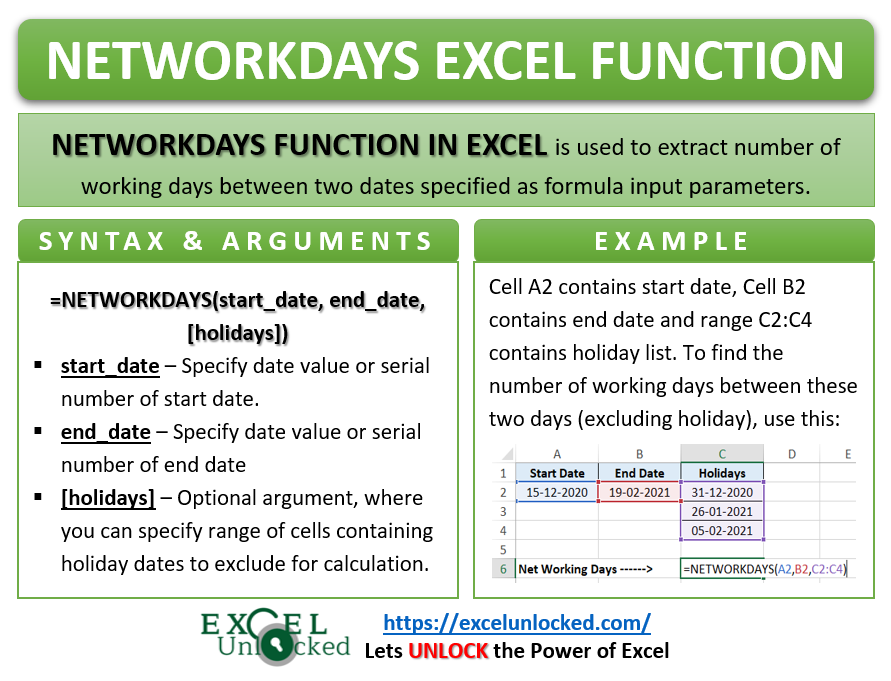
Example 2 – Calculating Number of Days Between Two Dates (With Holidays)
Now, let us take another example with a list of holidays. In the below image, cells A2 and B2 contain the start date and end date, respectively, and cell range C2:C4 contains the holiday list. In that case, the networking days will be calculated using the following formula:
=NETWORKDAYS(A2,B2,C2:C4)
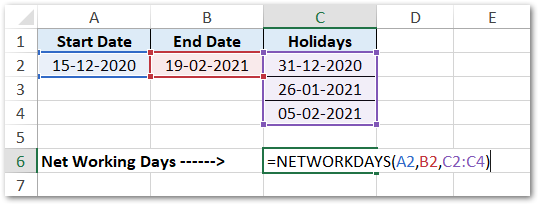
As a result, the output in cell C6 would be 46.
Do Not Miss These Points
- When you calculate the number of days between two dates using the NETWORKDAYS formula, excel by default does not include Saturdays and Sundays for days calculation. It is so because weekends are not working days.
- If you do not specify the function argument correctly, then excel would return the #VALUE formula error in the cell.
RELATED POSTS
- WORKDAY Function in Excel – Find Date After Date
- DAYS Function In Excel – Number of Days Between Two Dates
- WEEKDAY Function in Excel – Get Week Day Number
- DAYS360 Function In Excel- Counting Number of Days
- DAY Function in Excel – Get Day Value From Date
- WEEKNUM Function of Excel – Finding Week Number
