In this blog, we would unlock one of the excel time function called the Excel MINUTE formula. This tutorial would cover the purpose and objective of the MINUTE formula in Excel along with its syntax and arguments. We would also take some simple examples and illustrations to understand the MINUTE function of Excel.
Let us begin 😉
Purpose of MINUTE Function in Excel
The =MINUTE formula in excel enables an excel user to get the minute value from a specific time by entering the time value or the serial number of time as its input argument.
As a result, the output of this formula will be any value that ranges between 0 to 59. Simply, ‘0’ represents 0 minutes and ’59’ represents 59 minutes.
Syntax and Argument
=MINUTE(serial_number)
The MINUTE formula has only one input argument which is – serial_number.
- serial_number – In this argument, specify the time value (HH:MM:SS) or the serial number of time from which you want to extract the minute figure.
You may put the time value or serial number directly as an input argument or a reference to another cell.
The time value input argument must be put within double-quotes to avoid formula error in excel.
Simple Example to Understand Excel MINUTE Formula
In this section, I would like to give one simple example to understand how the MINUTE formula works.
Let’s suppose, the time value is ’05:45:59 PM’, and your aim is to extract the minute value from this time.
To achieve this, simply enter the time value within double-quotes as an input argument of MINUTE function as shown below:
=MINUTE(“05:45:59 PM”)
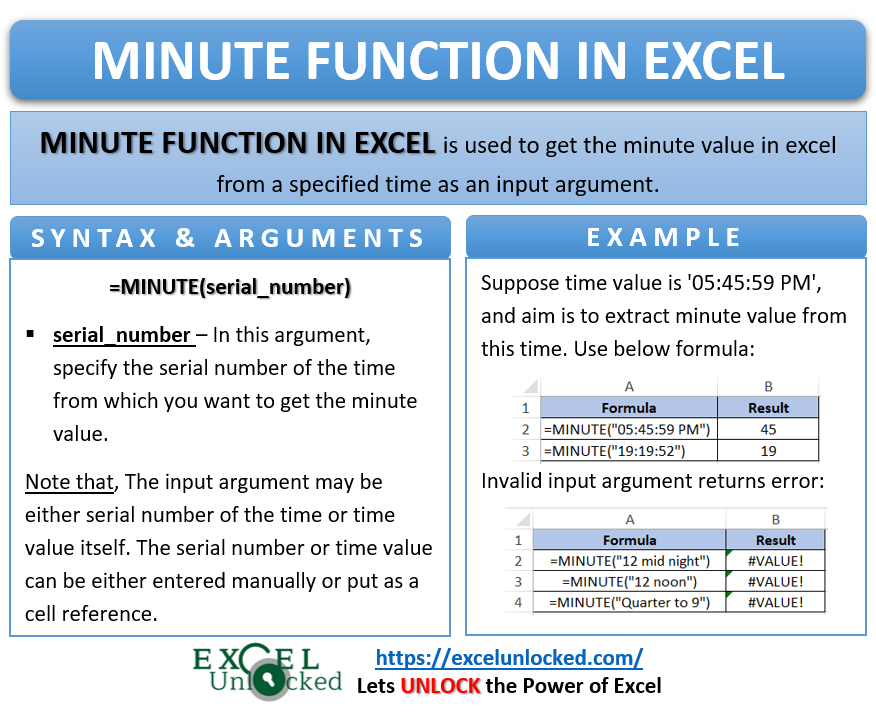
As a result, excel would give the resultant value as ’45’. Similarly, =MINUTE(“19:19:52”) would result into 19.
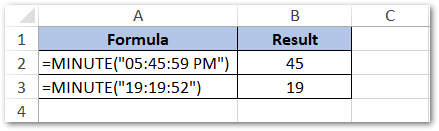
Do Not Miss These Points
- Instead of specifying the time value as an input argument, you may even give a reference to the cell containing the time value in text format. Here, there is no need of using double-quotes. Simply, give cell reference inside the formula parenthesis and that’s it. As a result, the excel would result in a same output.
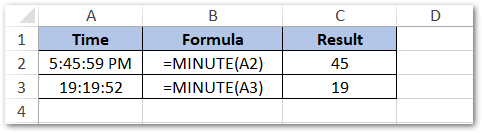
- In case you specify any value other than the 12-hour or 24-hour time format as the formula argument, then excel would result in a #VALUE error, as shown in the below image.
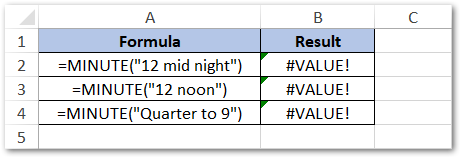
- The formula also accepts the serial number instead of the time value. The serial number ranges between 0.0 to 0.99999. Here, 0.0 denotes the time – 00:00:00 (12 AM) and 0.99999 denotes the time – 23:59:59. All other time value serial number falls between these two decimal numbers.
Finally, we have completed with this tutorial on everything about MINUTE function in excel. Thank You 🙂
RELATED POSTS
- SECOND Function in Excel – Extract Second from Time
- How to Round Off Time in Excel – Using MROUND Function
- How to Convert Time into Decimal Number, Hours, Minutes or Seconds
- TIMEVALUE Function in Excel – Returning Serial Number of Time
- NOW Function in Excel – Get Current Date And Time
- How to Count Duration in Hours Between Two Dates?
