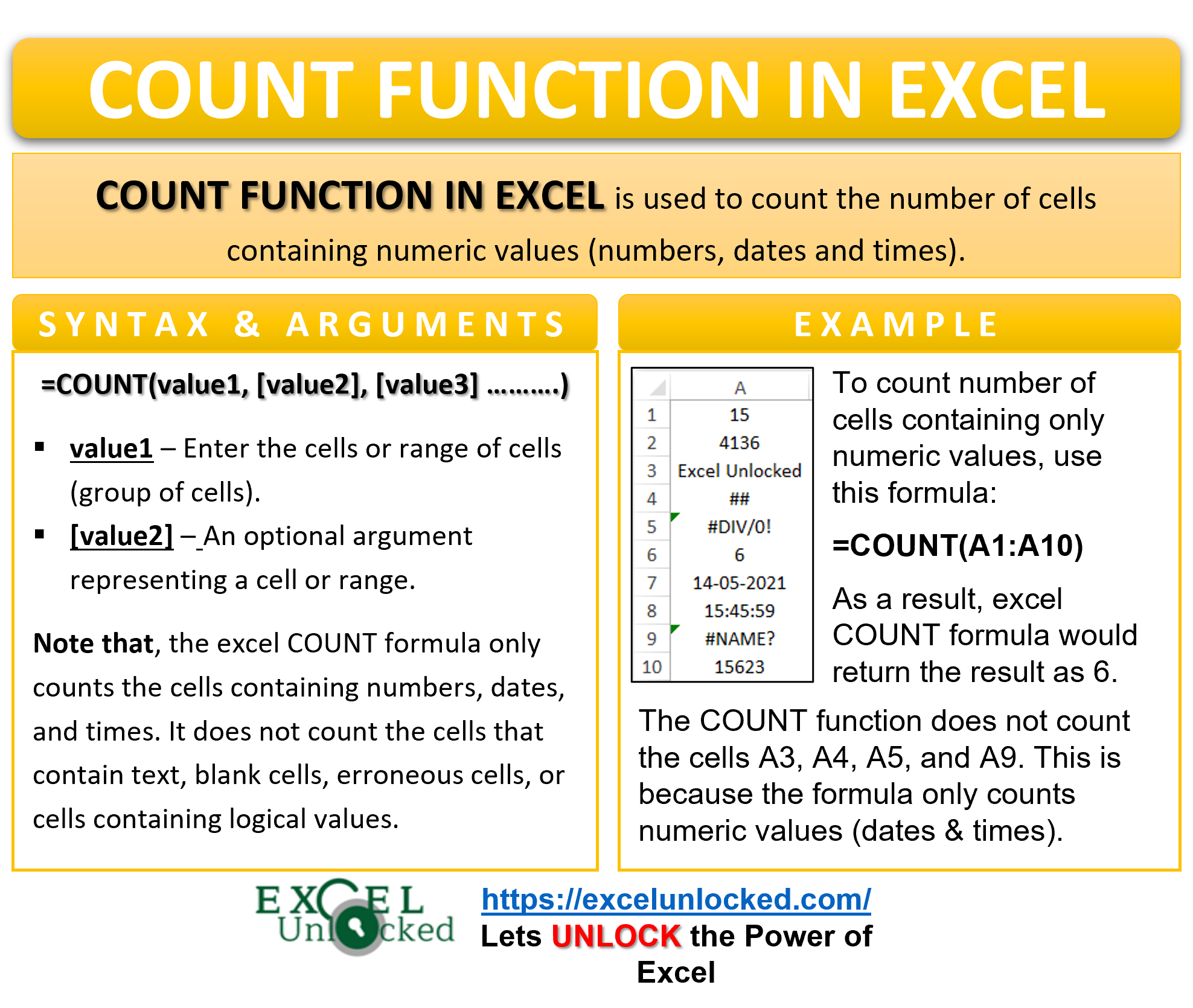Many a time, you may want to count the number of cells in excel which contains numbers. The COUNT Function in excel is an inbuilt Excel function that will help you to achieve the same.
In this tutorial, we would learn how to count the number of cells containing numbers or values using the COUNT formula in excel.
Here we go 😎
When to Use COUNT Function in Excel
The COUNT function is used to count the number of cells containing numbers. This function belongs to the statistical function group.
What does COUNT function count?
The excel COUNT formula counts the cells containing numbers, dates, and times.
What does the COUNT function does not count?
The excel COUNT formula does not count the cells that contain text, blank cells, erroneous cells, or cells containing logical values.
Syntax and Arguments
=COUNT(value1, [value2], [value3] ……….)
The following bullet point explains the argument of the COUNT function:
- value1 – In this argument, enter the cells or range of cells (group of cells).
- [value2] – This is an optional argument representing a cell or range.
The excel COUNT formula can accept a maximum of 255 arguments.
Examples of COUNT Function in Excel
In this section of this blog, we would learn how to use the COUNT excel formula to count the numeric cells in excel with the help of some examples.
Ex. 1- Basic Example to Understand COUNT Formula in Excel
The below image shows few numbers in cells A1 to A6. It is important to note that all the numbers are placed in consecutive cells (without any blank cell).
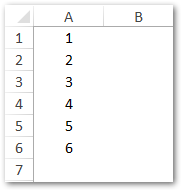
Suppose you want to count how many cells contain the numeric values in excel. To achieve this, simply use the following formula:
=COUNT(A1:A6)
As a result, excel will return 6 as the formula result. This represents the count of cells containing numeric values.
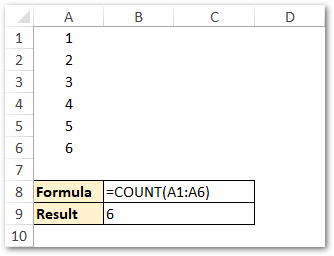
Ex. 2 – Using Optional Argument in COUNT Excel Formula
In this section, we would learn how to count the numeric cells for non-consecutive cells using the optional value argument of COUNT function.
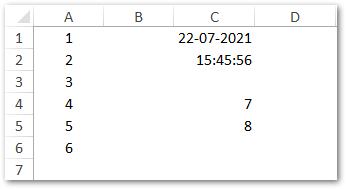
In the above image, the numeric values are in different non-consecutive cells. To count the number of numeric cells in the non-consecutive cell range, use the following formula:
=COUNT(A1:A6,C1:C2,C4:C5)
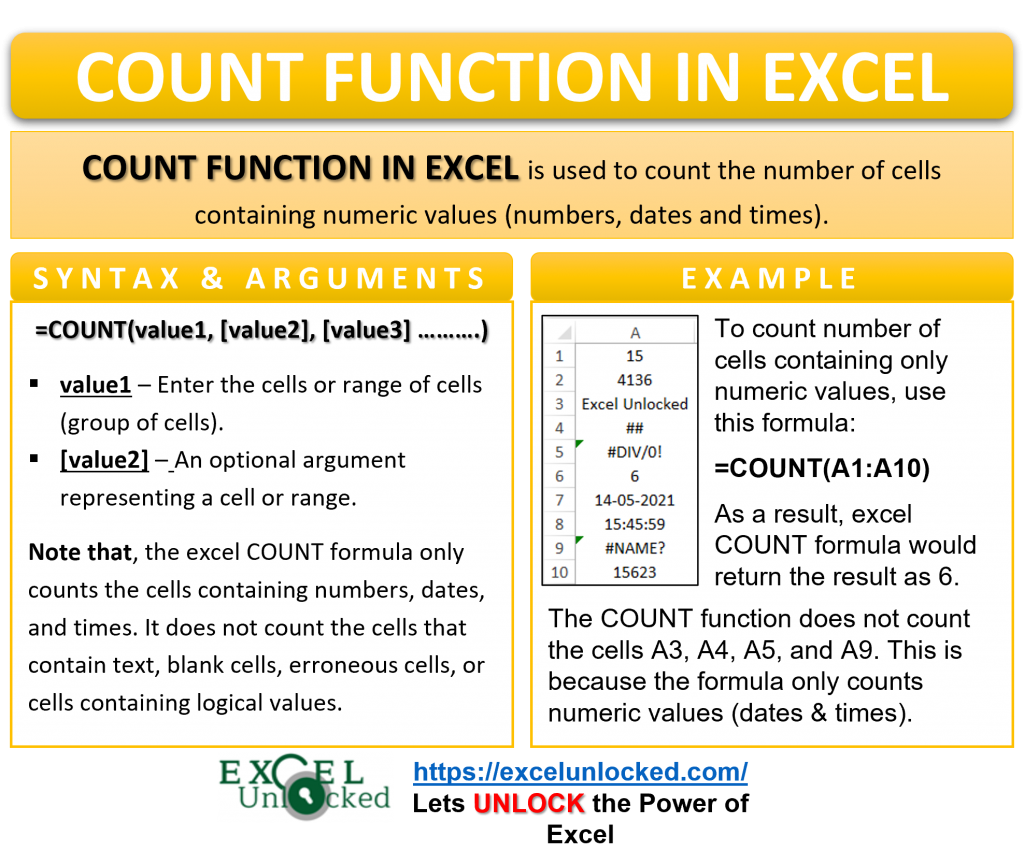
As a result, excel would return the formula result as 10.
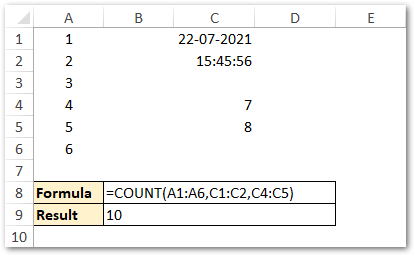
Explanation – In the above example, the COUNT function finds the total count of cells containing numeric values (numbers, dates, and times) in cell ranges A1:A6, C1:C2, and C4:C5.
Ex. 3 – Does COUNT Formula Consider Blank Cells, Letters, Erroneous Cells?
In the below image, excel cells in column A contain a mix of values (i.e. numeric, letters, special characters, formula errors, etc.).
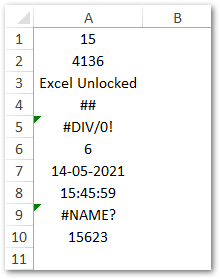
Let us see how the COUNT excel function behaves in such a case 😉
Use the following formula:
=COUNT(A1:A10)
As a result, excel will return 6.
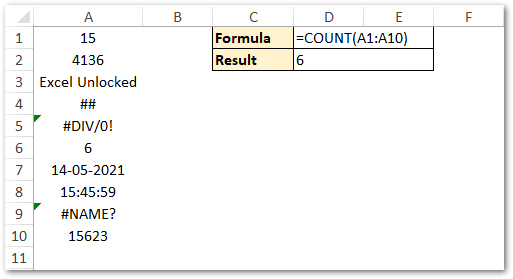
Explanation – In the above example, you would notice that the COUNT function does not count the cells A3, A4, A5, and A9. This is because the excel COUNT function only counts numeric values (including dates and times values). It does not count cells containing excel errors, text, string, letters, or any other non-numeric values.
Thank You For Reading 🙂
RELATED POSTS
- Excel COUNTIFS Function – Counting Cells with Specified Conditions
- LEN Function in Excel – Find Number of Characters
- COUNTIF Function In Excel – Counting Cells With Condition
- COLUMNS Function in Excel – Get Number of Columns
- Count Number of Characters in Cell or Range of Cells
- ROWS Function in Excel – Get Number of Rows