In this article, we will learn to apply indentation on cells in Excel. We will learn the normal methods to apply indentation and learn shortcut methods. We will also automate text indentation with the help of VBA code.
So let us start learning.
Indent From Excel Ribbon
Indent in Excel refers to the distance between cell content and cell boundary from the left. Indentation makes the text easier to read and makes the spreadsheet look professional. We can indent the cells from the Excel ribbon using the following steps.
- Select the range of cells that you wish to indent.
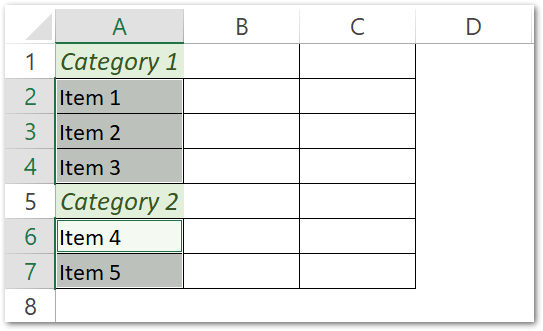
- Go to the Home tab on the ribbon. You will find two buttons to increase or decrease the indent in the Alignment Group.
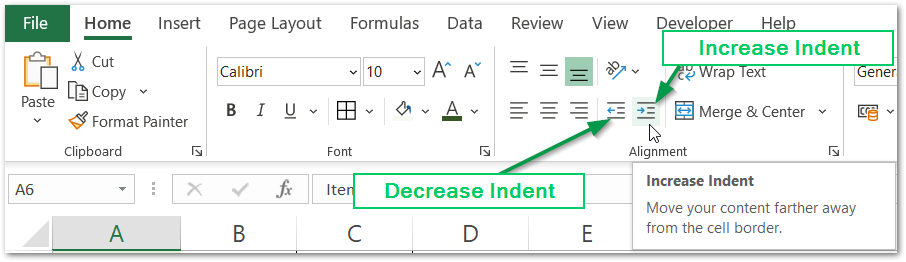
- You can click on the buttons to increase or decrease the indentation of the selected range of cells.
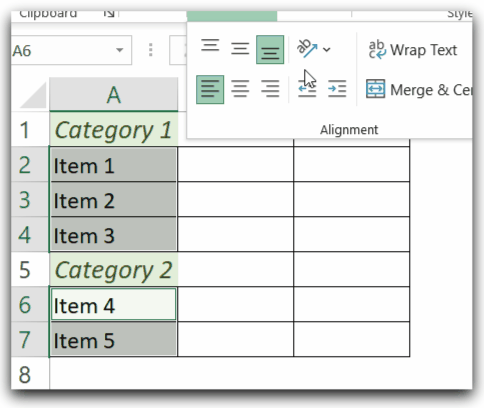
You can also use the following shortcuts to increase or decrease indent from the Excel ribbon.
- Increase Indentation – Alt H 6
- Decrease Indentation – Alt H 5
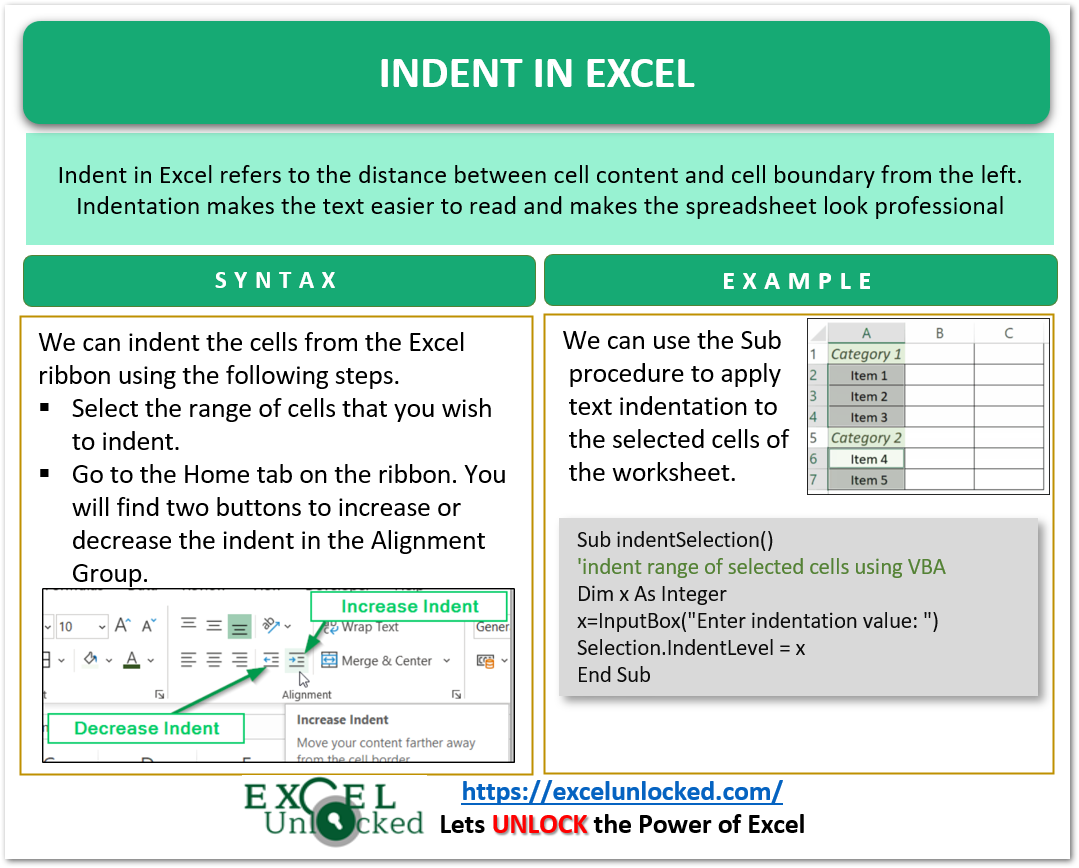
Shortcut Method to Indent Text in Excel
We can use the shortcut method to directly specify the magnitude of indentation of the cells from the Format Cells Dialog Box. The indentation value can lie between 1 and 250.
- Select the range to which you wish to indent.
- Press Ctrl and 1 key to open the Format Cells dialog box.
- In the Alignment Group, set the indentation magnitude and click Ok.
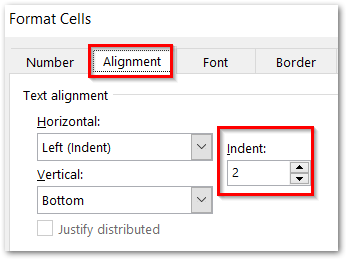
Text Indentation Using VBA
We can use the Sub procedure to apply text indentation to the selected cells of the worksheet. We will input the value of indentation using the InputBox function in VBA. The selected range can be referred to using the Selection property.
Also Read: Change Cell Alignment Using VBA
You can use the following Sub Procedure to do indentation using VBA.
Sub indentSelection()
'indent range of selected cells using VBA
Dim x As Integer
x=InputBox("Enter indentation value: ( from 0 to 255 ):")
Selection.IndentLevel = x
End SubFirstly you select the range to apply indentation. Thereafter we run the macro and specify the indentation value. It will be applied to the selected Range.
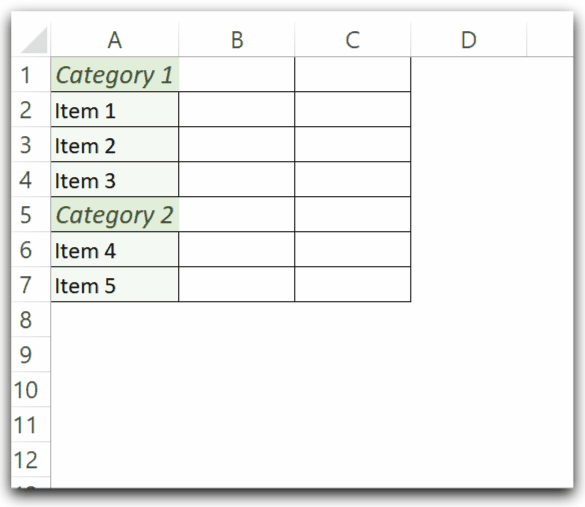
Removing Indent Using VBA
You can use the indentSelection sub procedure and specify the indentation magnitude to 0 and this will remove the indent from the selected range.
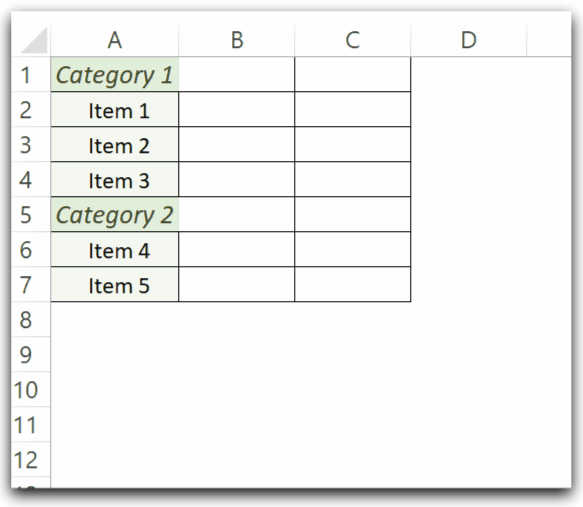
This brings us to an end.
Thank you for reading. ❤
