In the previous blog, we covered the usage of the ROMAN function. In this blog, we would learn another important Mathematical function in Excel.
Let us start learning.
When to Use ARABIC Function in Excel?
The ARABIC Function in excel converts the Roman numbers back into the Arabic form. We can get back the numerical value of a Roman Numeral with the use of the ARABIC formula of Excel. Following are some Roman Numerals and their numerical values.
| Roman Numeral | Numerical Value |
| I | 1 |
| V | 5 |
| X | 10 |
| L | 50 |
| C | 100 |
| D | 500 |
| M | 1000 |
The ARABIC Function is not case-sensitive. The Roman Numerals written either in uppercase or lowercase would be treated as the same.
Syntax and Arguments
=ARABIC(text)
Here we have got information regarding the input required by ARABIC Function.
- text – This is the actual Roman Numeral that we want to convert into an Arabic numeral. It is enclosed in double quotes for hardcoded value. However, this is not true for reference to a cell.
Important Notes about ARABIC Function
There are some important points that one must know before actually implementing the ARABIC function.
- The ARABIC formula returns a #VALUE! error if it fails to recognize the Roman Numeral that we are trying to convert.
- #NAME! error is returned if we supply the direct Roman Numeral as the function’s input without the use of double quotes.
- The maximum length of a Roman Numeral to convert is 255 characters long. Therefore, the largest possible resultant Arabic Numeral can be 255,000
- The function ignores the leading or trailing spaces in the text input. =ARABIc(” CCIX”) would be the same as =ARABIC(“CCIX”)
- There is no standard term for a negative Roman Numeral. This is why the negative sign would be ignored =ARABIC(“-C”) would return 100.
- We can convert Arabic Numerals into Roman Numerals with the use of the ROMAN Function of excel.
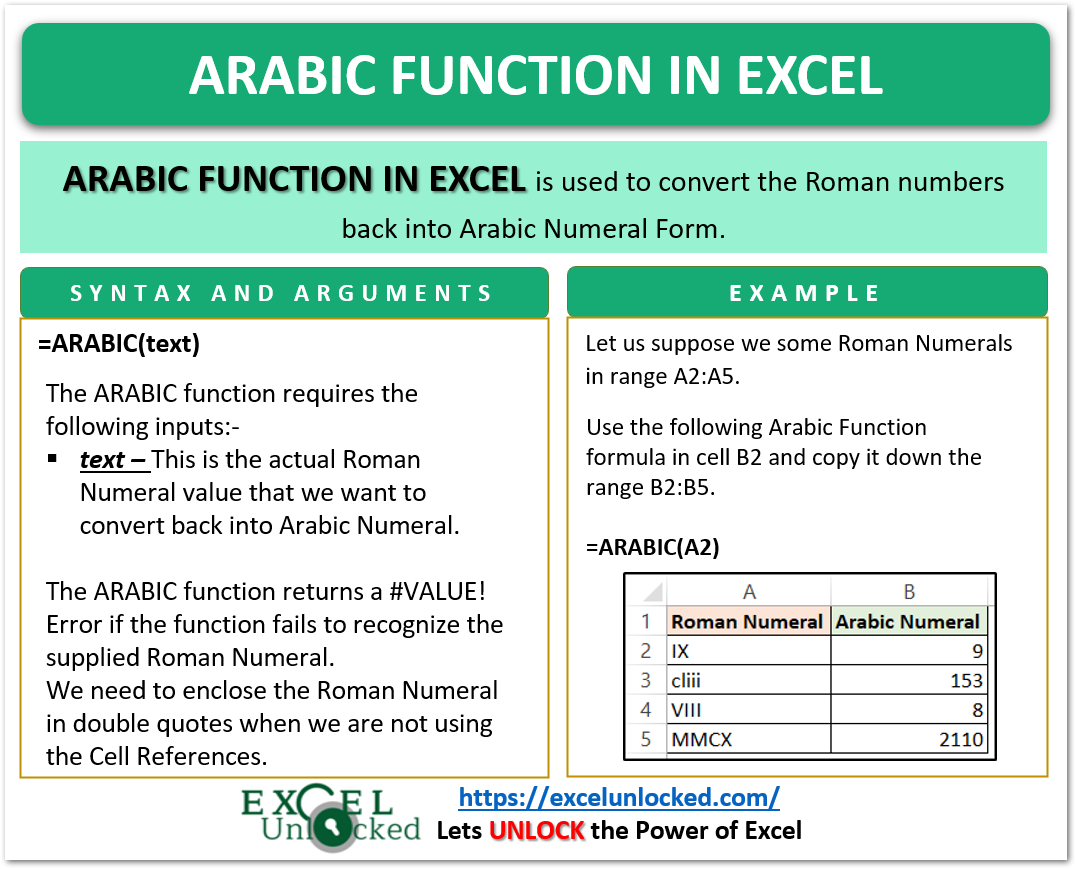
Examples for ARABIC Function in Excel
In this section of the blog, we would cover some examples to implement the ARABIC formula.
Example 1 – Converting Hardcoded Roman Numerals
Let us suppose we want to convert the Roman Numeral MCDIX into Arabic Numeral. Use the following ARABIC Function.
=ARABIC("MCDIX")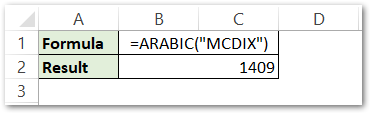
As a result, we get the numerical value for MCDIX as 1409.
Explanation – We have supplied the Roman Numeral as the direct text argument enclosed in double quotes. Consequently, the function recognizes “MCDIX” as a valid Roman Numeral and returns the corresponding numerical value as 1409.
Also Read: ROMAN Function in Excel – Usage and Examples
Example 2 – Using References to supply ARABIC function Input
In this example, we would use cell references for the conversion of Roman Numerals into their corresponding numerical values.
Let us suppose we have the following Roman Numerals in the range A2:A6.
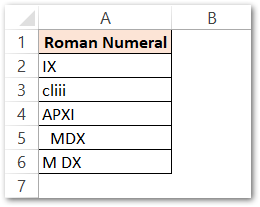
Roman Numbers are always text strings as they are written using a combination of characters.
Use the following formula in cell B2 and copy it down the range B2:B6
=ARABIC(A2)
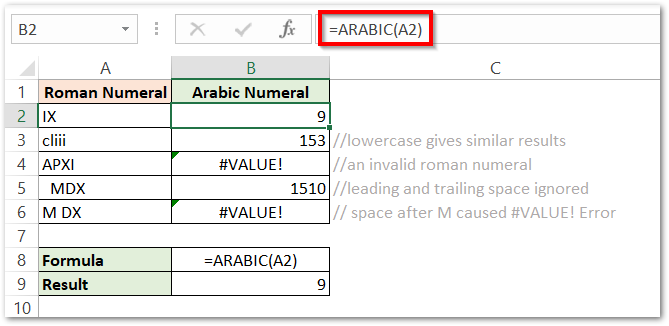
As a result, the formula does successful conversions in some cases while a #VALUE! error is returned in other situations. Let us see why
Explanation – We have supplied the input as cell A2 which becomes the base for conversion to Arabic Value. We have got Arabic Numerals for the data in cells A2, A3 ( function is not case sensitive) and A5 ( space characters at the beginning and end are ignored by the function)
We get a #VALUE Error in cell B4, this is so because the value we supply as Roman Numeral is invalid and there is no conversion for APXI. “P” makes it an invalid Roman Numeral.
In cell B6, there is a space in between the characters of Roman Numeral which wouldn’t be ignored. Consequently, we did not get the required conversion.
Moreover, this brings us to the end of ARABIC function blog.
Thank you for reading.
