Many a time, you may want to convert the characters/letters in a sentence into upper case (i.e. capital letters) in Excel. Changing the entire sentence by again typing the entire sentence into capital letters may feel boring and tiresome. To help you with this task quickly, excel has come up with a formula called the UPPER Function in Excel.
In this blog, we would cover everything about how to use the UPPER excel formula with examples.
Here we go 😎
When To Use UPPER Function in Excel
The UPPER excel function is used to convert the small letters and characters (i.e. lower case characters) into upper case (capital letters).
The UPPER formula belongs to TEXT function group. It, therefore, returns a text string as its output.
Syntax and Argument
=UPPER(text)
The UPPER function has one argument:
- text – It is a mandatory argument wherein specify the text string that you want to convert to upper case.
Enter the text argument manually (within double quotes) or use a cell’s reference.
Examples of UPPER Function in Excel
This section explains about how does the UPPER function work in Excel along with examples.
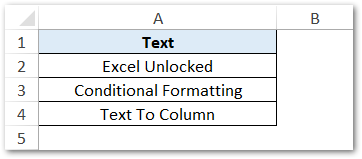
In the above image, the texts in column A are in proper case.
To convert all the letters in a sentence into capital letters (upper case), simply use the following formula:
=UPPER(A2)
Use the above formula for other texts in columns A3 and A4.
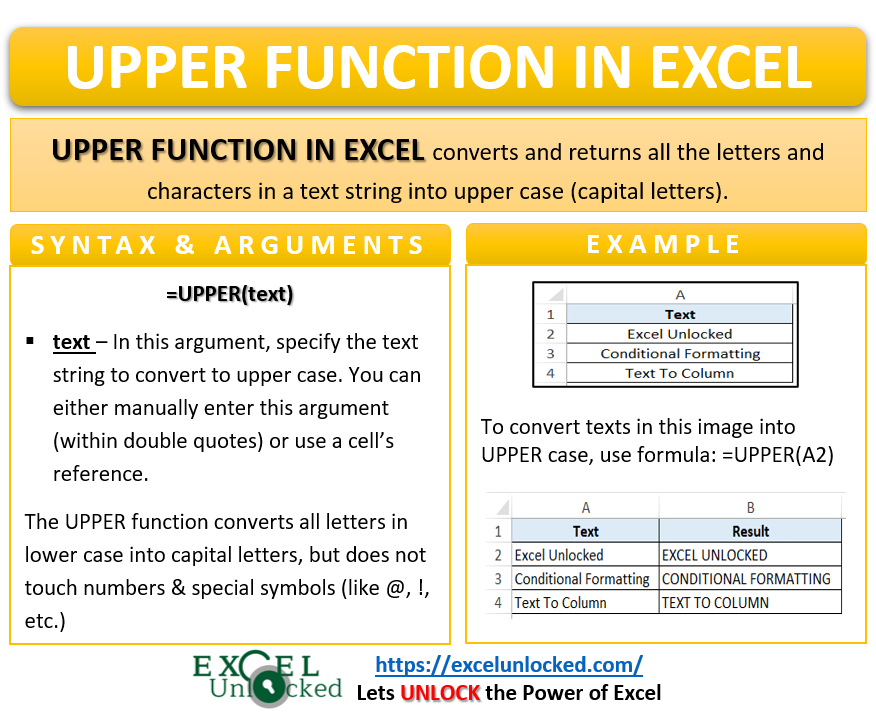
As a result, excel would convert all the letters in a cell into capital letters.
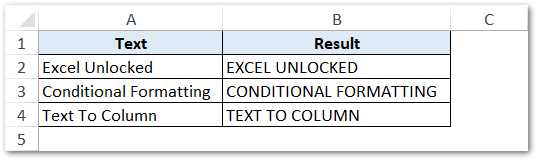
This is the beauty of excel formulas. Quick and Accurate 😉
Do Not Miss These Points
It is important to understand the below points:
- The UPPER function only converts the text string which are in lower case into upper case.
- It keeps the texts that are already in upper case as it is.
- Also, the non-text strings, like numbers, symbols, etc. will also remain unimpacted. See the image below:
In the below example, the hash tag (#) and the number (1) remains as it is when converted to upper case:
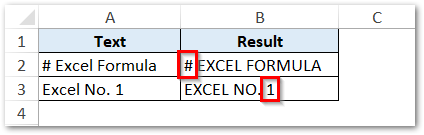
Thank You 🙂
