In our recent blogs, we learned about the DAYS Function of Excel that returns the number of days between two dates. The usage of the DAYS360 function in excel is very similar to it.
This tutorial explains the usage, syntax and arguments, examples for the DAYS360 formula in excel.
Let us begin 😎
When to Use DAYS360 Function of Excel
The expression DAYS360 represents “Number of days assuming a 360 days year”. The function calculates the number of days between two dates assuming that each month has 30 days i.e. 260 days in a year (12*30=360).
The DAYS360 excel formula is categorized under the excel inbuilt date/time function.
Syntax and Arguments
=DAYS360(start_date,end_date,[method])
The following points explain the function arguments for the DAYS360 Function of Excel.
- start_date – In this argument, specify the starting date of the period. You can pass it as a cell reference or enter it manually (within double quotes).
- end_date – In this argument, specify the ending date of the period. You can pass it as a cell reference or enter it manually (within double quotes).
- [method] – This is an optional argument. It accepts two values – FALSE or TRUE for US method and Europeon method, respectively. We have covered this in later section of this blog.
Points To Know About Excel DAYS360 Function
One should keep the following points in mind before the actual usage of the Excel DAYS360 function.
- Firstly, the formula converts the dates into their corresponding date numeric values and then find the difference between those numeric values.
- When the start_date is greater than the end_date, DAYS360 funtion returns a negative result.
- The function returns a #VALUE! error if you enter an unrecognizable date, for example – 29 Feb 2021.
- You may also pass the numerical serial number of the date as function argument. The numerical serial number goes like this – 1 Jan 1900 (numerical value = 1), 2 Jan 1900 (numerical value 2) and so on.
- The function will return a #NUM! error in excel when you enter any undefined numerical value.
- There can be two values for the optional argument [method]:
- FALSE – This is the default value of the argument. The function would use the US method. In order to make the month as of 30 days, the function would make the following considerations in the US method.
- When the start_date is the last day of the month, it will be considered as the 30th of that month. i.e 31 Jan 2021 will be considered as 30 Jan 2021.
- When the end_date is the last day of the month, there can be two cases-
- If the start_date is less than 30th of the month, the end_date will be considered as the 1st of next month.
- Otherwise, the end_date will be considered as the 30th of the same month.
- TRUE – This is the European method. In this case, if any of the start_date or end_date that occur on the 31st of the month, would be considered as if on the 30th of the same month.
- FALSE – This is the default value of the argument. The function would use the US method. In order to make the month as of 30 days, the function would make the following considerations in the US method.
Examples to Learn the DAYS360 Formula of Excel
In this section of the blog, we will take the help of some examples to learn how to use the Excel DAYS360 function.
Ex. 1 – Simplest Example To Learn DAYS360 Excel Function
Let us suppose we have the starting and ending dates, as shown in the screenshot below.
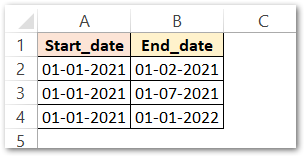
To know the number of days between the two dates using the DAYS360 formula, enter the following formula:
=DAYS360(A2,B2)
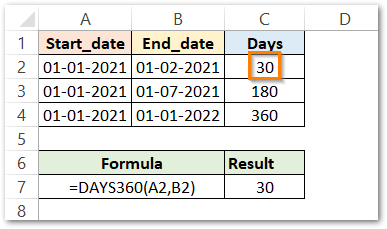
As a result, the function has returned 30.
Explanation – We have passed A2 as start_date and B2 as the end_date. As the function considers a month to be of 30 days, the formula returns the difference of the two dates as 30 days. We did not specify the optional argument [method] so by default, it is set to FALSE (i.e. US method).
Simply use the fill handle excel tool to copy the formula to the rows below cell C2.
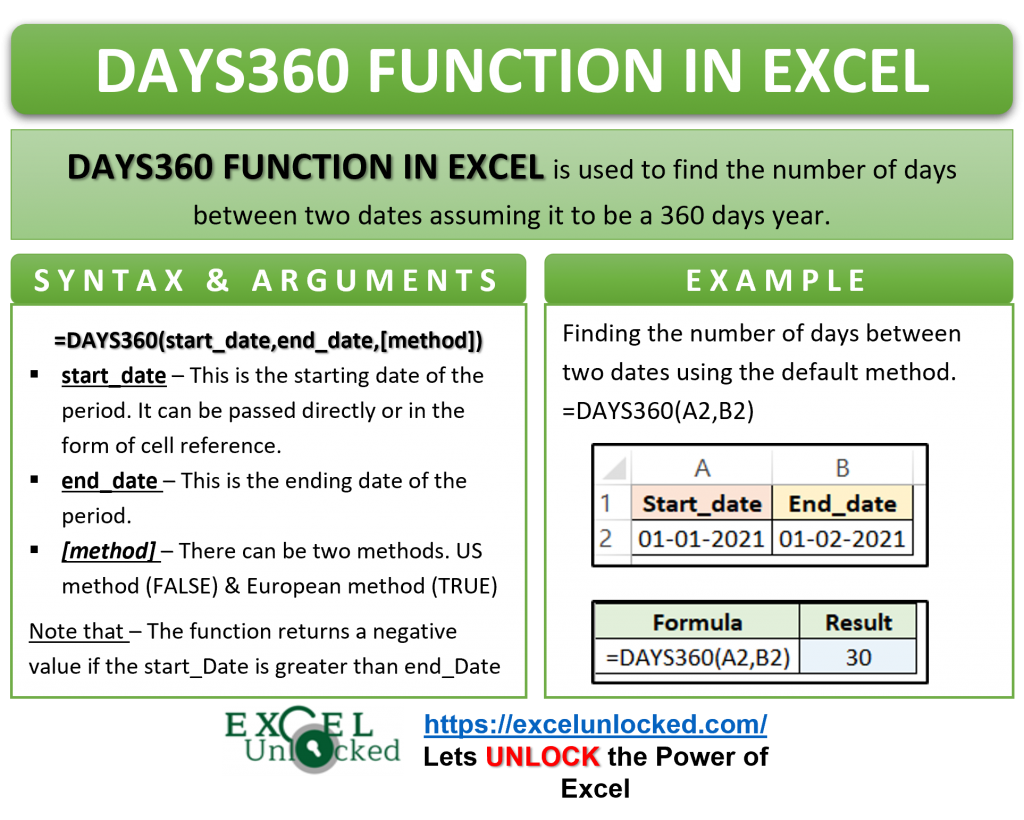
Ex. 2 – Using [Method] Argument | Finding Difference of Two Dates in Excel DAYS360
In this example, we will use the optional argument to specify the method for the conversion to 360 days-year.
We have two methods to do this.
- US method
- European method
Let us try both of them for the same pair of start_date and end_date.
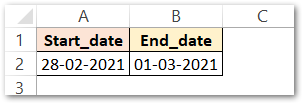
Enter the following DAYS360 formulas in cells C2 and D2 to get the results.
=DAYS360(A2,B2,FALSE)
=DAYS360(A2,B2,TRUE)
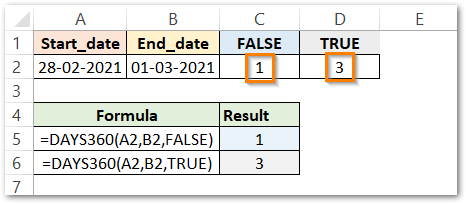
As a result, the function returns 1 and 3 as the difference between the two dates.
Explanation – We have passed the same start_date and end_date to both of the formulas. However, the results differ due to the difference in the [method] argument.
In the first formula, the method argument is FALSE. The function therefore uses the US method. When the start_date is the last day of the month (A2 containing 28-02-2021) then the function considers it to be the 30th date of the month, and calculates the number of days accordingly.
In the second formula, we have used the European method. In this method, only the 31st of the month is considered as the 30th of the same month. Therefore, the formula returns actual number of days between 28-02-2021 (assuming it to be 30 days a month) and 01-03-2021. Therefore, result is 3.
With this, we have completed this blog on using DAYS360 formula function in excel.
Thank you for reading 🙂

